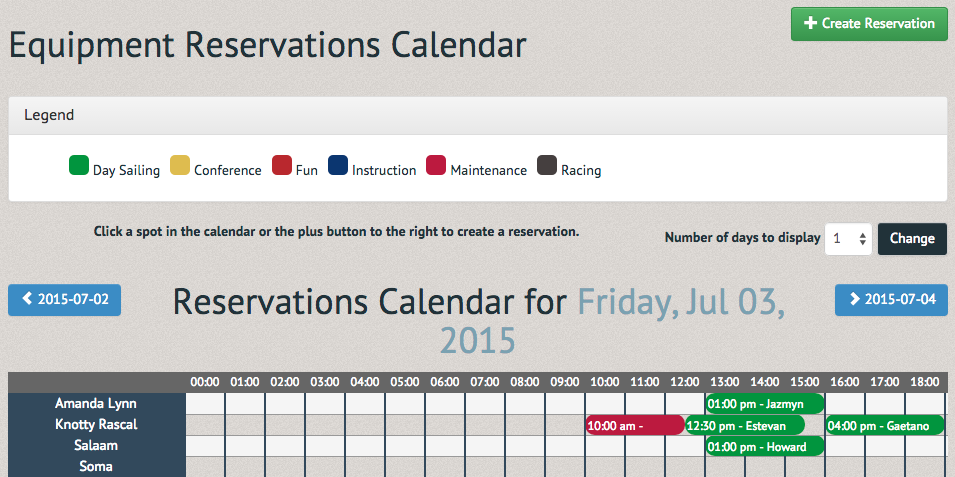Office Staff Overview ¶
Office Staff have different permissions than both regular members and Event Leaders. Your menu bar includes "Events", "Users", "Financial", "Equipment" and "Reports" sections.

The "Events" tab offers additional options to "Create an event" and "Search for events".
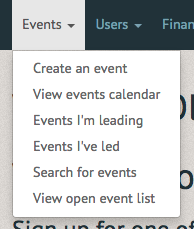
The "Create an event" section allows you to create an event such as a class, social gathering or meeting. You can fill out all the conditions, or create the event from a previous event's template in the top right corner (see How to create an event).
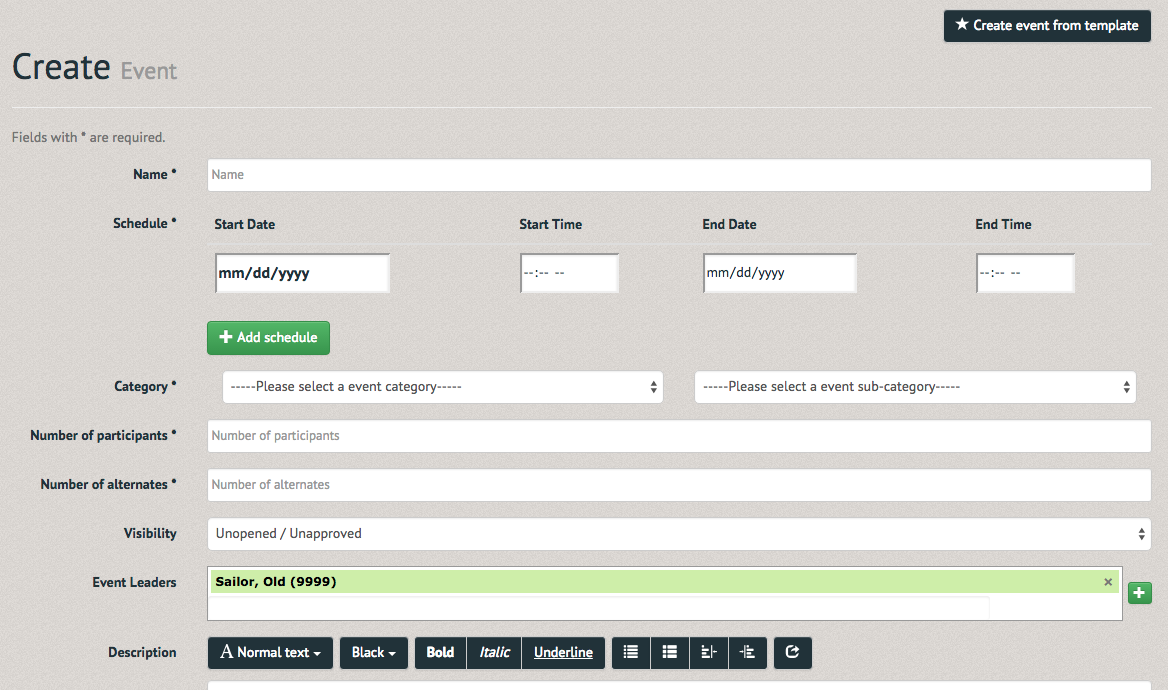
The "Search for Events" section allows you to find events with options specific to Event Leaders (namely Visibility, or who can view the event).
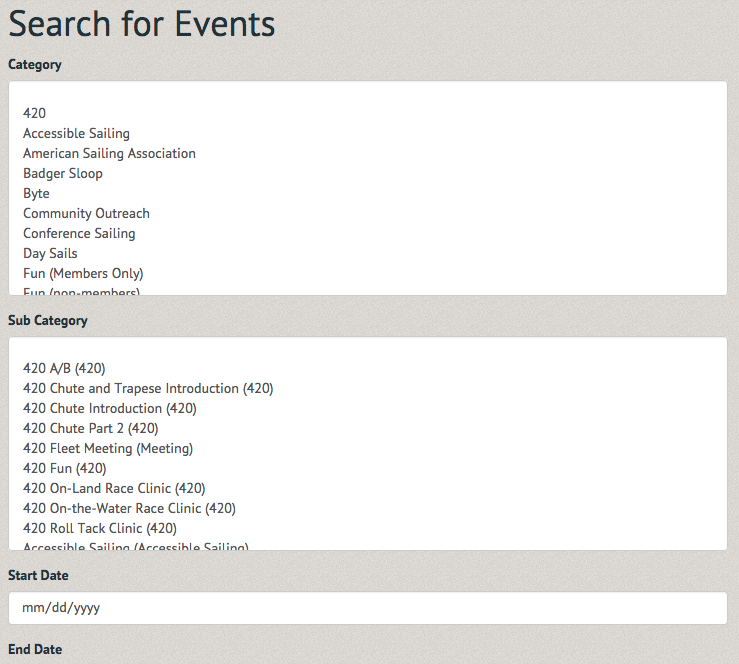
The "Users" tab offers options to "Add/Update Member" and "Find another user".
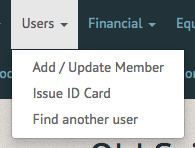
The "Add/Update Member" section allows you to sign a new member up for your club, or update an old members club information (see How to add a user/membership).
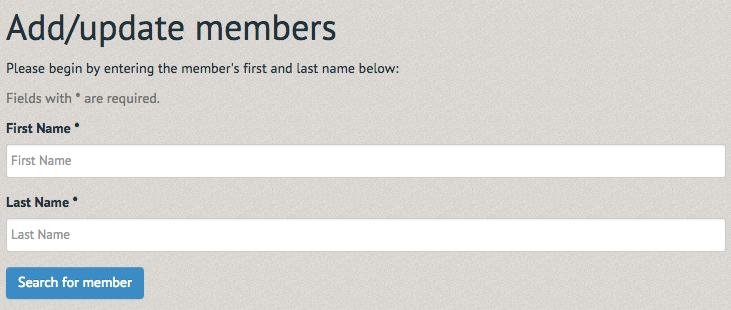
The "Find another user" section allows you to search for a member using a number of pinpointing filters (see How to look up a member).
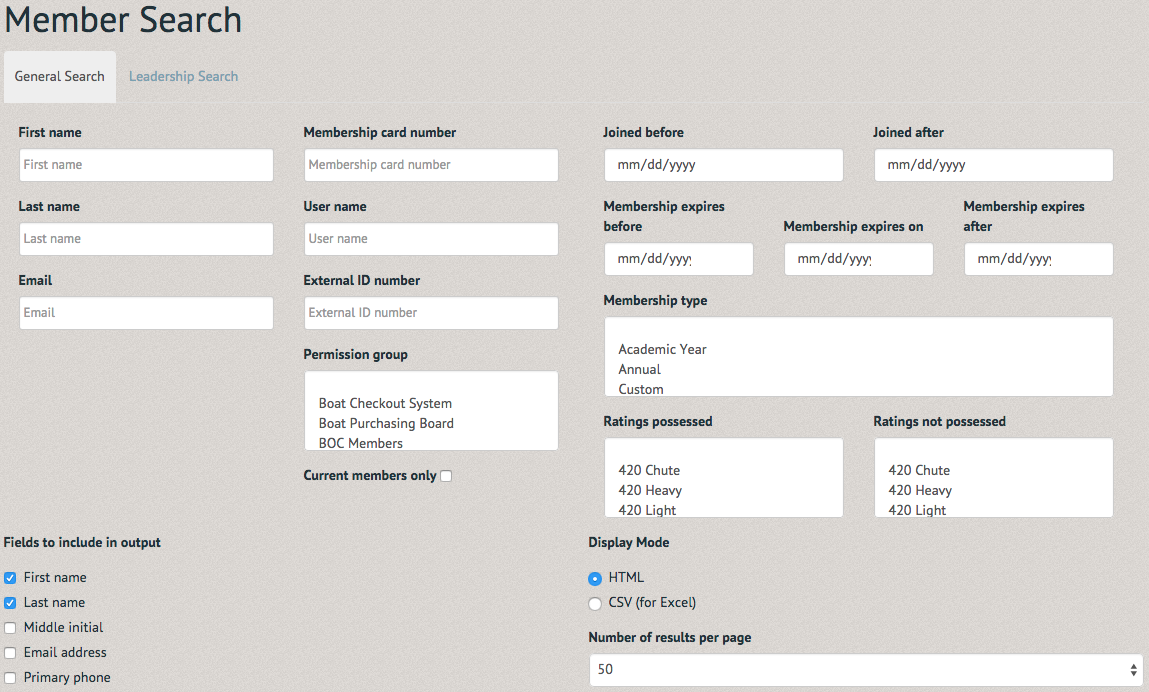
The "Financial" tab offers options to "Administer Accounts", "Administer Items for Sale", "Point of Sale" and "View Financial Reports" (see How to administer items for sale / How to view financial reports).
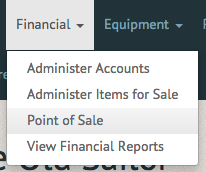
The "Point of Sale" section allows you to sell members the club's merchandise, events, memberships and rentals (see How to use the Point of Sale).
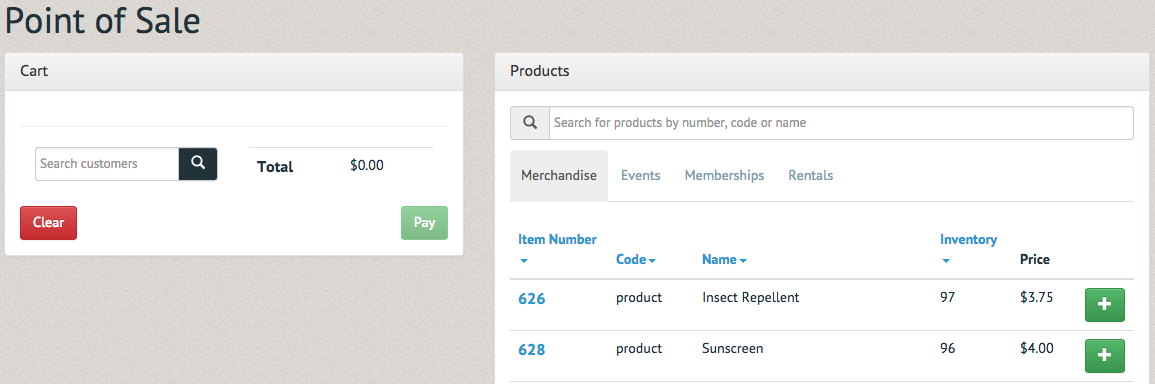
The "Equipment" tab offers options to "Create maintenance request", "Equipment dashboard", "Equipment inventory", "Equipment maintenance" and "Equipment Reservations calendar" sections.
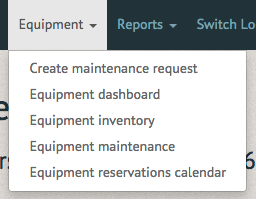
The "Create maintenance request" section allows you to report any issue or damage you've noticed on a piece of equipment, ensuring no one is put in danger and the equipment is repaired promptly (see How to create a maintenance request^[https://pinfirelabs.atlassian.net/wiki/display/CMG/How+to+create+a+maintenance+request]). You can also assign maintenance requests to staff members and comment on them (see How to assign a maintenance request (Office Staff) / How to comment on a maintenance request (Office Staff)).
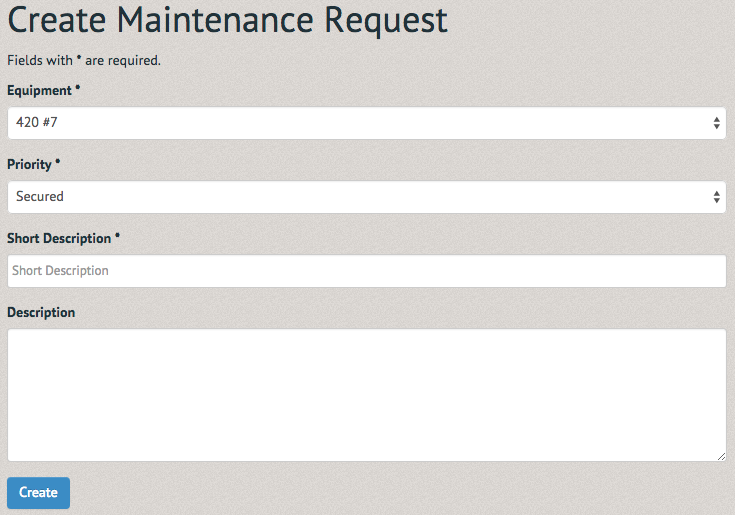
The "Equipment dashboard" section is how you check equipment out to members. Different from Reservations, a member checks out equipment without reserving it on the Reservations Calendar. You can also use this tool to see what equipment is checked out and what equipment is reserved for the near future (see How to check out equipment to members (Office Staff)).
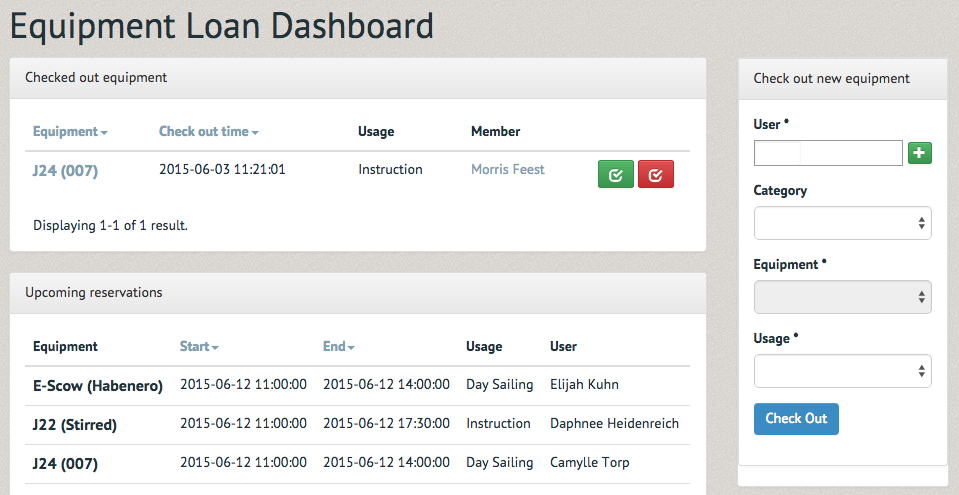
The "Equipment Inventory" section allows you to view all the equipment available to be checked out. Some of the equipment may be either reserved of in need of repair.
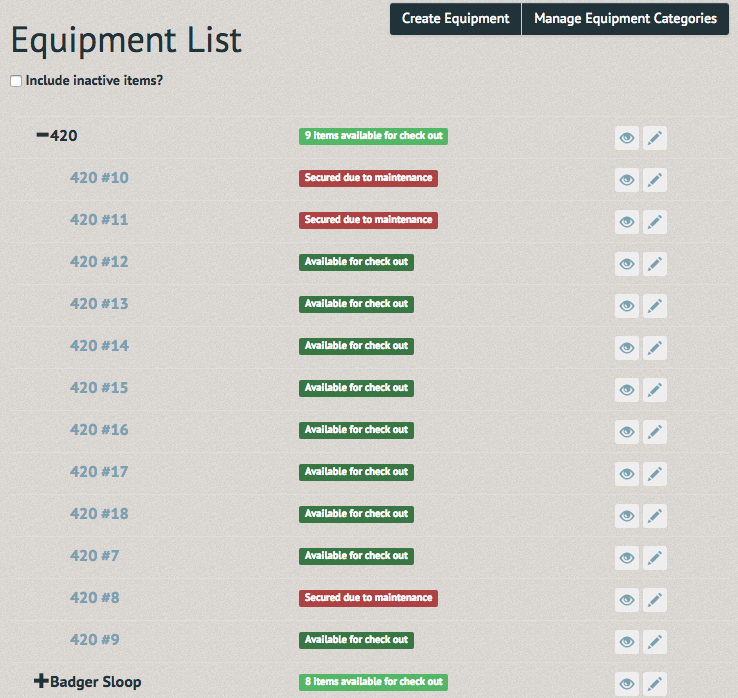
The "Equipment Maintenance" section lists the equipment currently in need of maintenance. Here you can assign maintenance requests to staff members and comment on them (see How to assign a maintenance request (Office Staff) / How to comment on a maintenance request (Office Staff)).
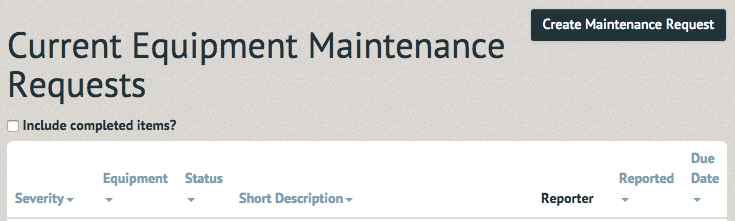
The "Equipment Reservations calendar" section allows you to view equipment reservations, or make one for other users (see How to view available equpiment and make reservations).