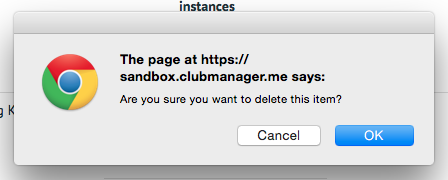How to manage Event Templates ¶
Event templates are helpful for events that occur repeatedly. Once saved, an event template can be used as the event continues to occur. To manage Event Templates, select "Administer Event Templates" in the "Administration" tab.
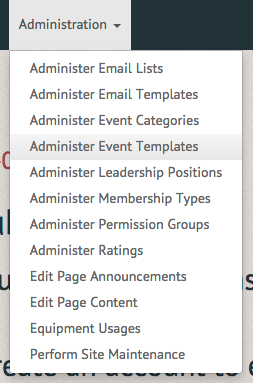
The Event Templates page allows you to create an event template, and edit or delete an existing one. To create an event, select the "Create Event Template" option in the upper right hand corner of the screen.
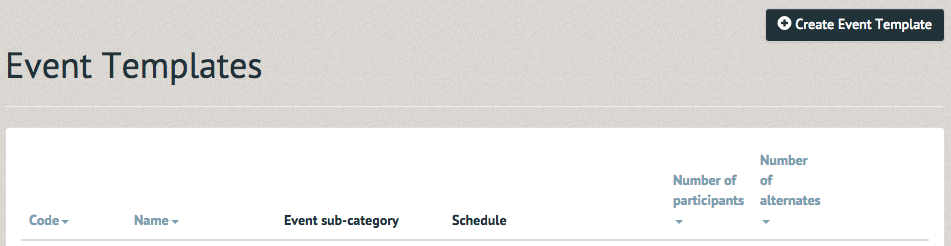
The Create Event Template page requires you provide name, code (this is only shown when instantiating templates How to create an event^[https://pinfirelabs.atlassian.net/wiki/display/CMG/How+to+create+an+event] so that you can separate different templates with the same public title), category, schedule (this allows you to select the number of days the event occurs for, the time of day it occurs during, and the duration of the event), participant numbers, alternate numbers and online payment information, description, liability waiver, and additional information (this is a question asked to customers during sign up for tracking additional information) may be provided as well.
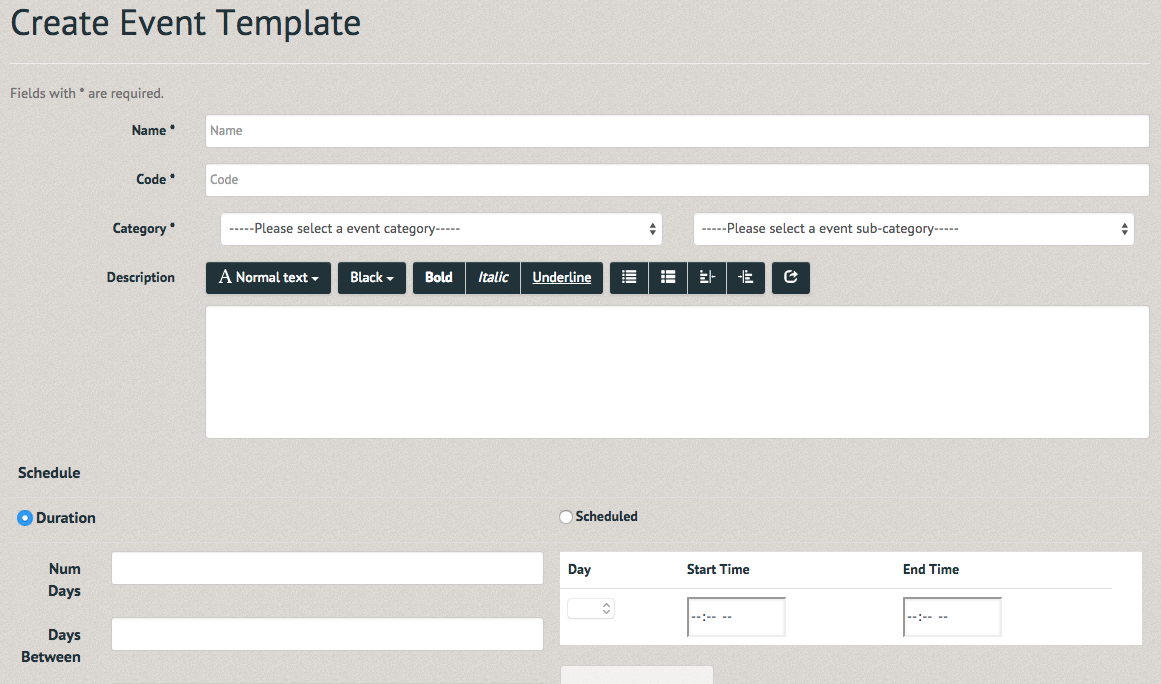
There are two different schedule types: Duration and Scheduled. Duration schedules are generally for a group of lessons held over a number of days. Scheduled schedules are generally single events that occur on a selected day with a specific start and end time. The Event Template page will allow you to view the specifics of the event you have created, update it, delete it, or manage other templates.
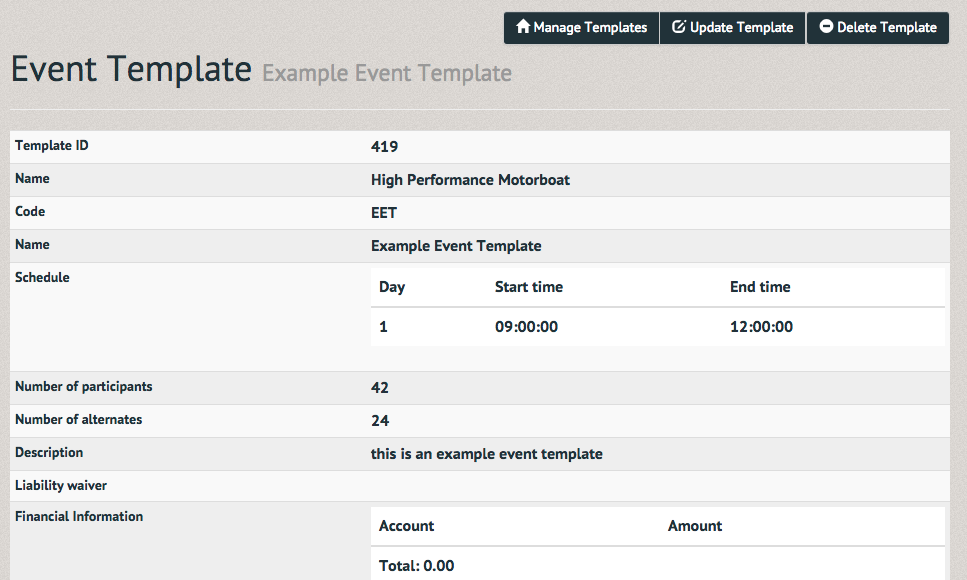
The Event Template page will now contain the template you have created. Here again this can be viewed, updated, or deleted.

The Update Event Template page will allow you to change the information you entered previously when creating the event (name, code, category, schedule, participant numbers, alternate numbers and online payment information).

If you wish to delete the event template, select the Trash icon at the far left of the event template listing. Once it has been selected, a pop up window will ask you to confirm or cancel your delete. Once you have selected "OK" the event template will disappear without notification.