How to merge duplicate accounts ¶
To perform Site Maintenance, select "Perform Site Maintenance" in the "Administration" tab.
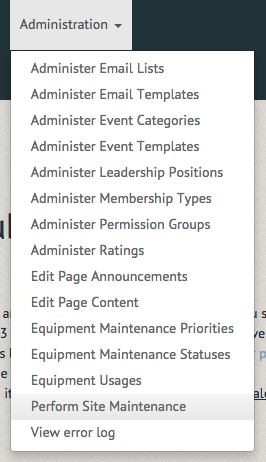
The Maintenance Operations page allows you to merge duplicate users. This feature can be both helpful and unfixable, so use it with caution. If you wish to merge duplicate users select the "Merge Duplicate Users" option below the "Use them with caution!" message.
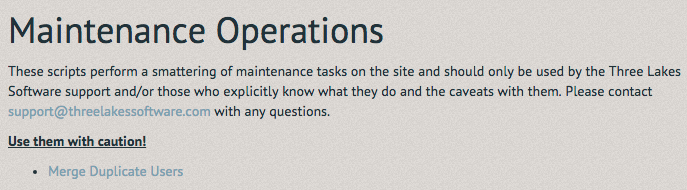
The Merge Users page requires the "Source User" and "Duplicate user". Rather than entering their names, find each of the users separately.
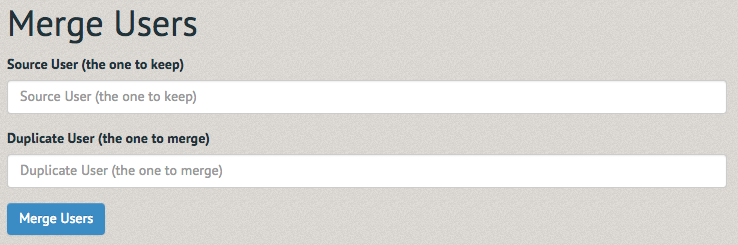
In the URL, after the "view/" is a number. Copy that number and paste it in the appropriate box (in this case, this is the source user's URL, so this number will go in the first box). Repeat this process with the duplicate user, entering their URL number in the "Duplicate User" box.
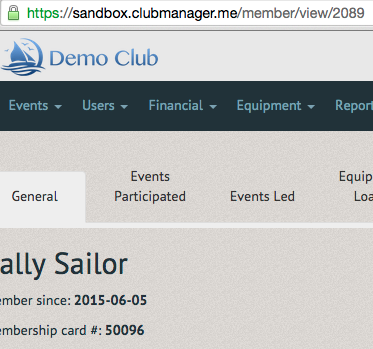
Once both URL numbers have been inserted, select the "Merge Users" option below.
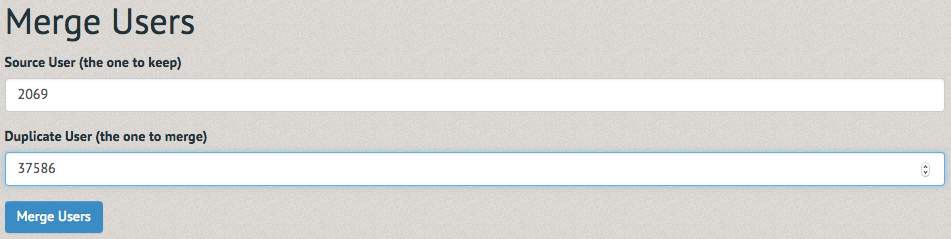
The Merge Users page will list both user's basic information and ask if you are sure you want to merge the two accounts. It will remind you that the duplicate account will be deleted. If you are confident this is a duplicate, select the "Merge Users" option. If you are not confident, select the "Cancel Merge" option to the right of the "Merge Users" option.
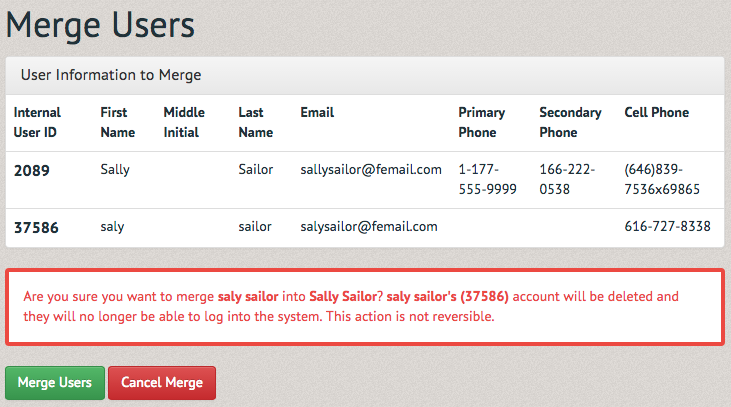
Once the "Merge Users" option has been selected, a green bordered notification will inform you that the accounts have been successfully merged.
