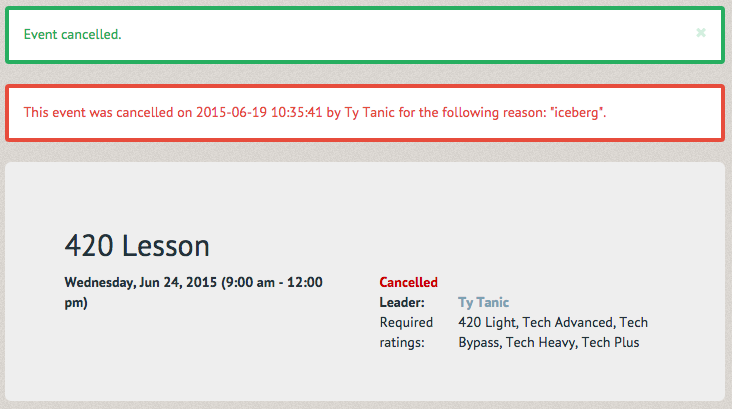How to cancel an event ¶
Events may be canceled due to weather, sickness or a lack of participants (Note: In the case of a paid event, you will likely want to contact your organization's office to either reschedule or refund participants). Once you log into your account you can access the event from the "Event's Led" tab under "My Account".
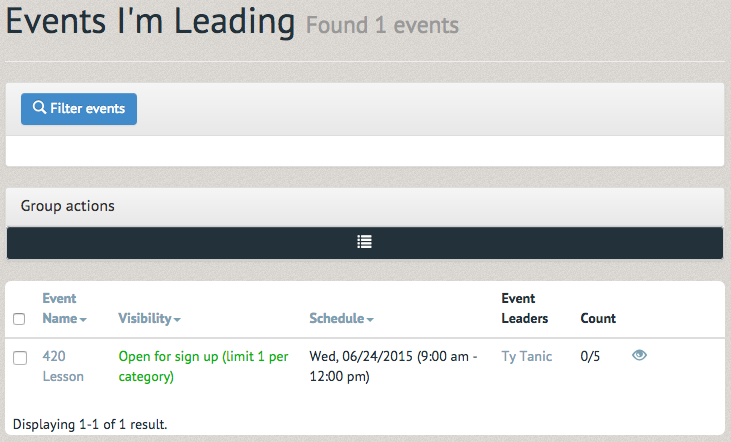
On the event page select "Cancel" (the light blue button on the bottom row).
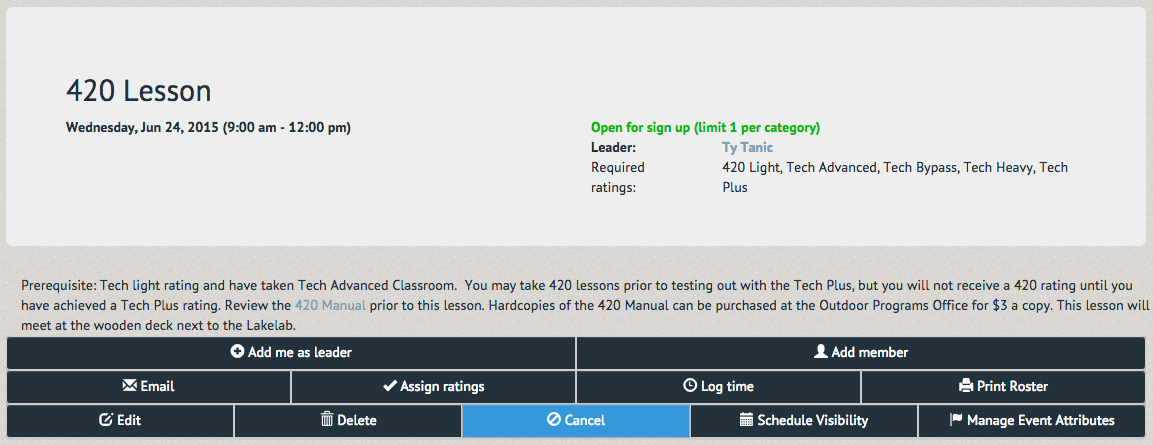
A pop up box will prompt you to give reason for cancelation and email participants with that reason.
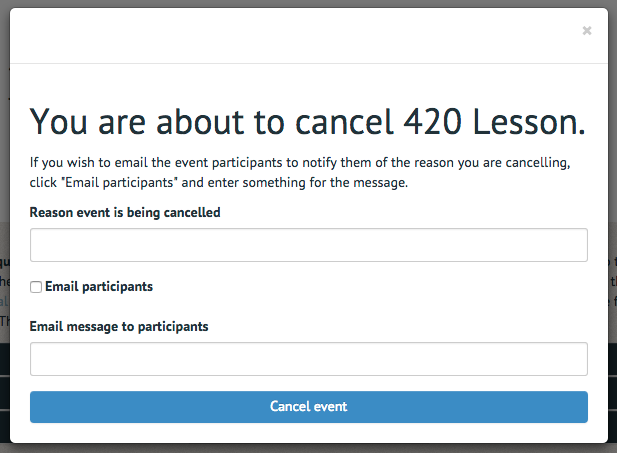
Upon canceling the event, two reminders will appear: one to inform you the event was successfully canceled, and one to inform you that the event is canceled and why. While you are shown both, members will only see the second.