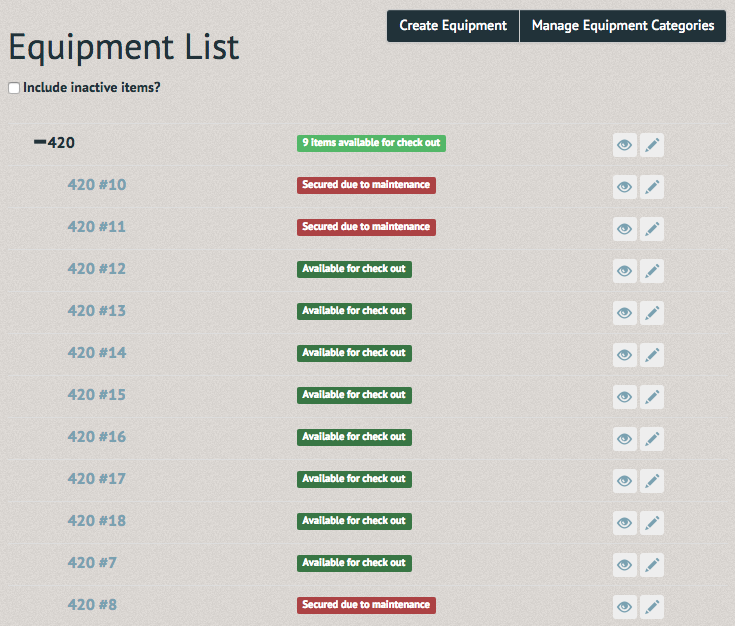How to update equipment ¶
To make a piece of equipment inactive, select "Equipment Inventory" under the "Equipment" tab. An expandable list of your club's equipment should appear. To edit an entire category, select the stylus icon next to the eye on the right-hand side of the listing.

The Update Equipment Category page allows you to select whether the equipment is reservable, loanable, maintainable (can have maintenance requests created for it), active or if it requires an active membership to go out. The "Designated Contact Email(s)" is a list of emails (comma separated) which will be notified when maintenance issues are reported. If you wish to make changes to the entire category of equipment, do so on this page.
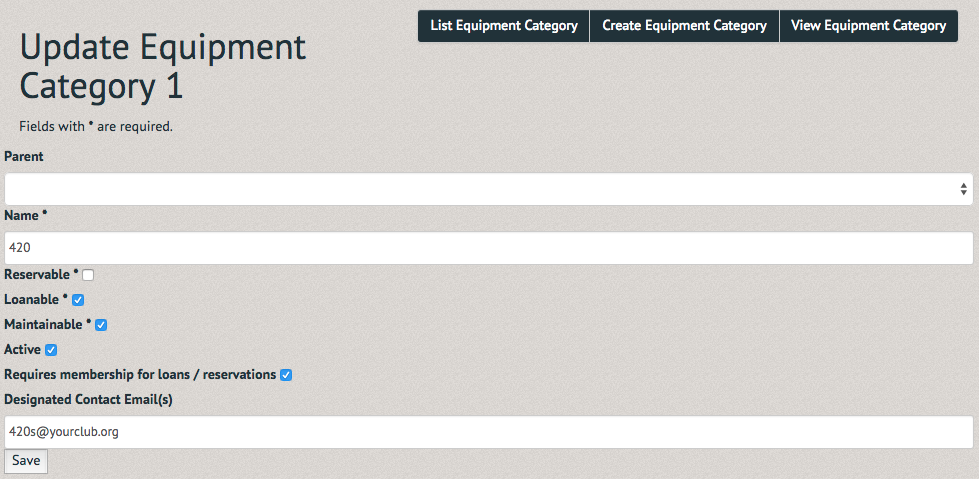
If you wish to make changes to one piece of equipment, return to the equipment inventory by selecting "List Equipment Category" in the upper righthand corner. The equipment list allows you to expand each category and choose an individual craft. Select the Plus sign next to the category name for an expanded list.

The expanded category not only shows you each craft, but also their current state of maintenance. To make one of these craft inactive, select the stylus icon on the far right-hand side of its listing.
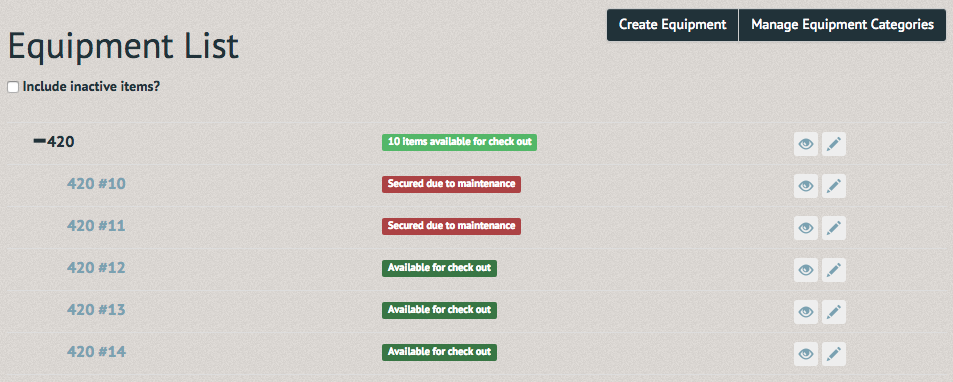
The Update Equipment page allows you to edit the equipment's current information, from its category to its description.
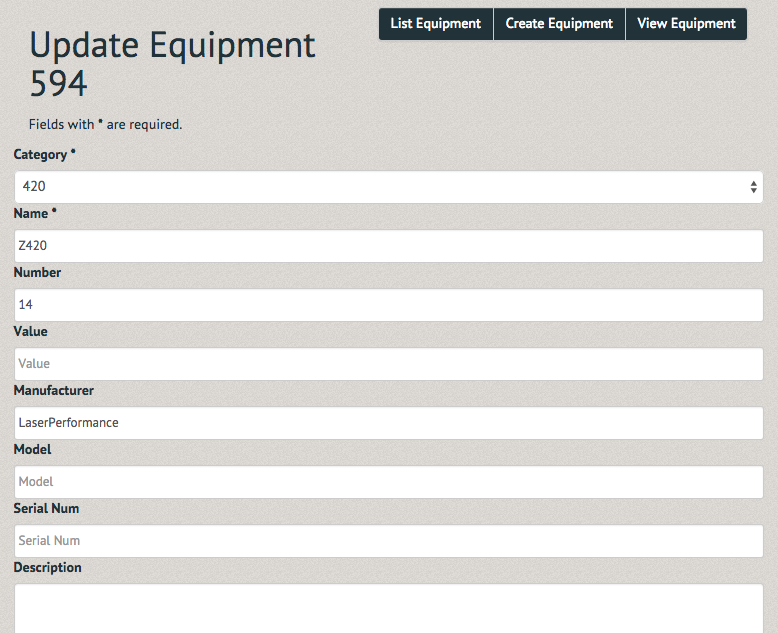
Below the "Description" box is the "Active" equipment box. To make this item inactive, select the blue checked box. It will become white once deselected. The "Designated contact overrides" section designates emails contacted in case of damage or issues with the equipment (note: in both the category and equipment fields, you can enter multiple emails with commas). The "Allow multiple loans" option allows this item to be checked out to more than once member at once. This is helpful to track usage of non-cataloged items such as lifejackets where you want to know if someone took one, but don't need to know the specific one.
Once all material on the page is completed correctly, select "Save" in the bottom left-hand side of the page.
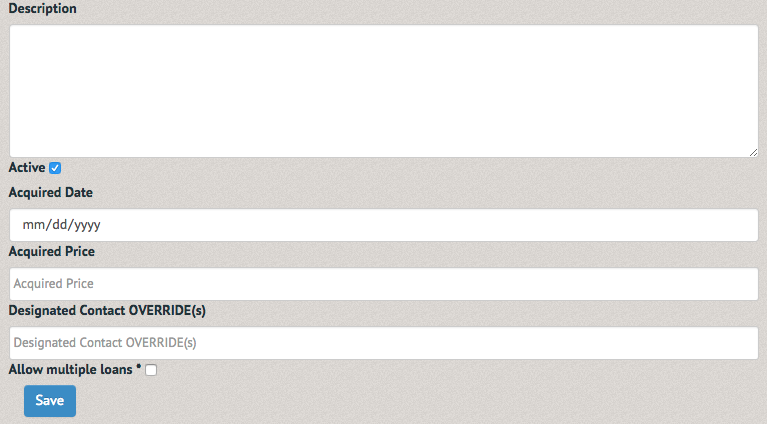 The Equipment's individual page will contain "Active Maintenance Requests", "Recent Loans" and "Details" sections.
The Equipment's individual page will contain "Active Maintenance Requests", "Recent Loans" and "Details" sections.
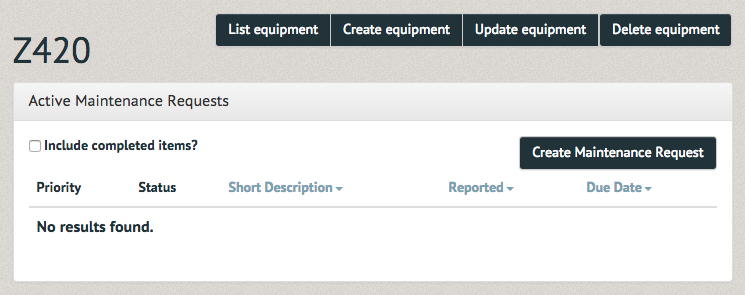
The "Details" section will display the equipment as inactive.
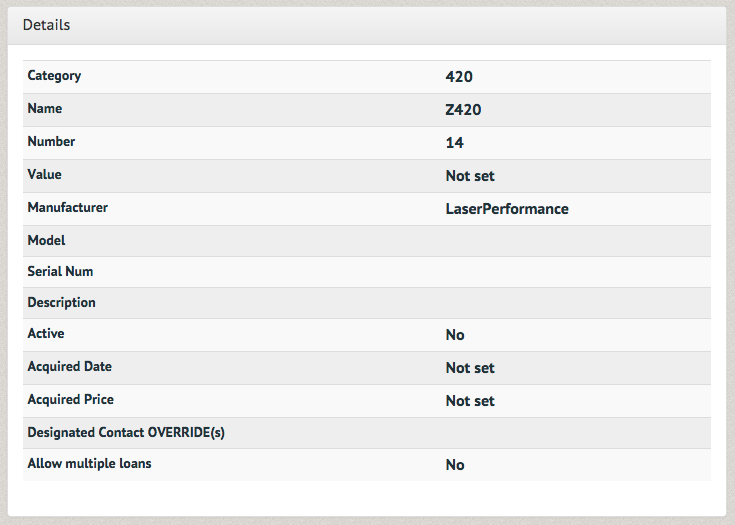
The equipment will no longer appear with the active equipment unless the "Include inactive items?" box directly below the "Equipment List" header is selected.