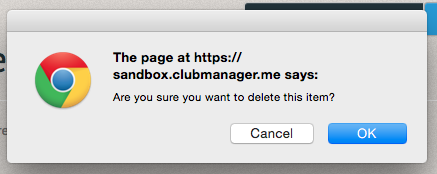How to manage Permission Groups ¶
Permission Groups control what actions a particular member can make in the system. In most cases, the default groups will be sufficient, but larger organizations may want to create their own. To manage Permission Groups, select "Administer Permission Groups" in the "Administration" tab.
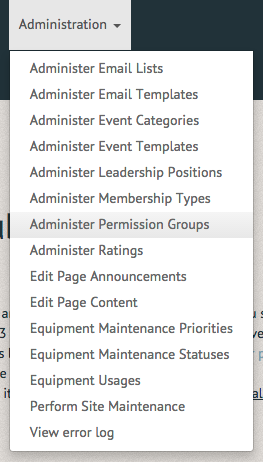
The Manage Permissions Groups page allows you to edit current permission groups and create new permission groups. To create a new permission group select the "Create Permission Group" option in the upper righthand corner of the page. Descriptions of each permission group can be found on this page.
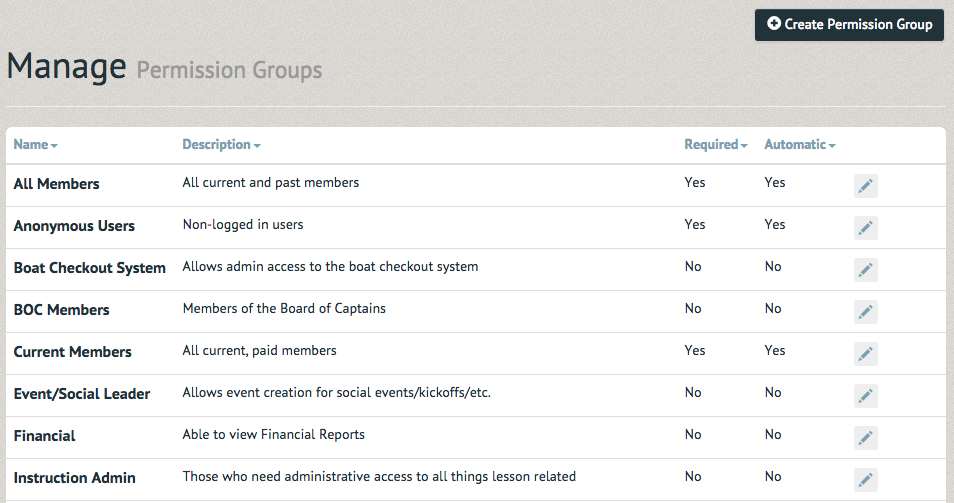
The Create Permission Group page allows you to name the permission group, add a description and assign permissions to group members.
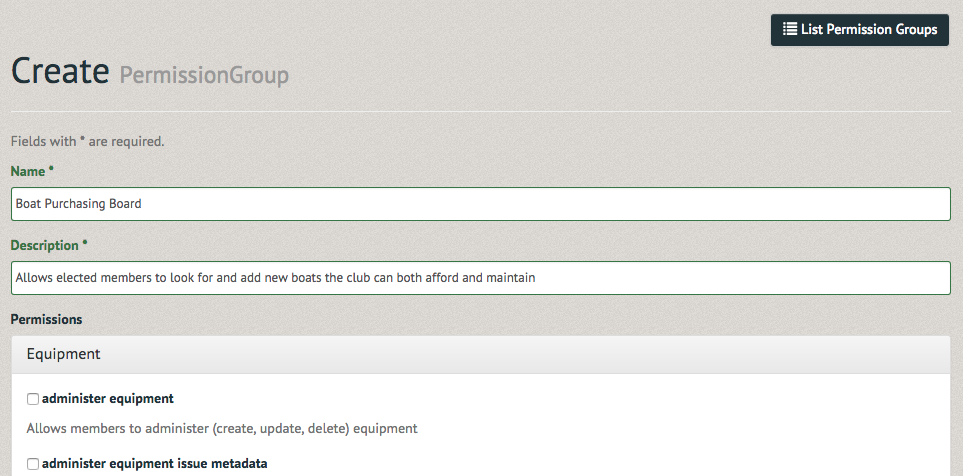
The new permission group will now be listed among the other permission groups on the Manage Permission Groups page. To update a permission group, select the stylus icon on the righthand side of the listing.

The Update Permission group page allows you to edit previously selected information. The top righthand corner also offers options to "List Permission Groups" (return to the Manage Permission Groups page) and "Delete Permission Group".
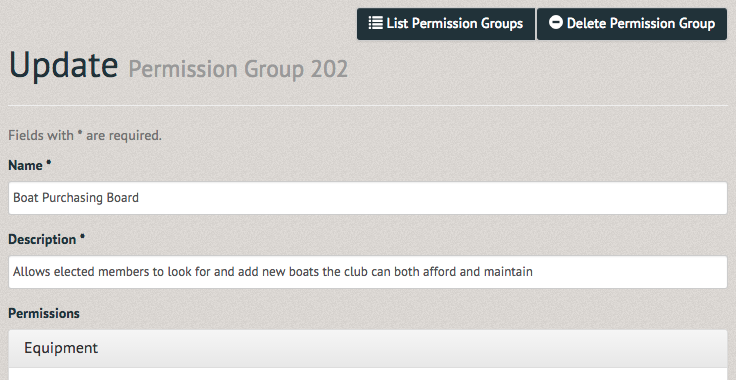 If the "Delete Permission Group" option is selected, a pop up window will ask you to confirm the deletion. Once "OK" is selected the permission group will no longer exist in the system.
If the "Delete Permission Group" option is selected, a pop up window will ask you to confirm the deletion. Once "OK" is selected the permission group will no longer exist in the system.