How to change event visibility ¶
When looking at events on the events list you can change the visibility of the events. This allows you to alter who can sign up for events listed. Begin by going to the open event list page.. Begin by going to the open event list page. Notice the "Change Visibility" option on the far lefthand side of the Group actions toolbar.
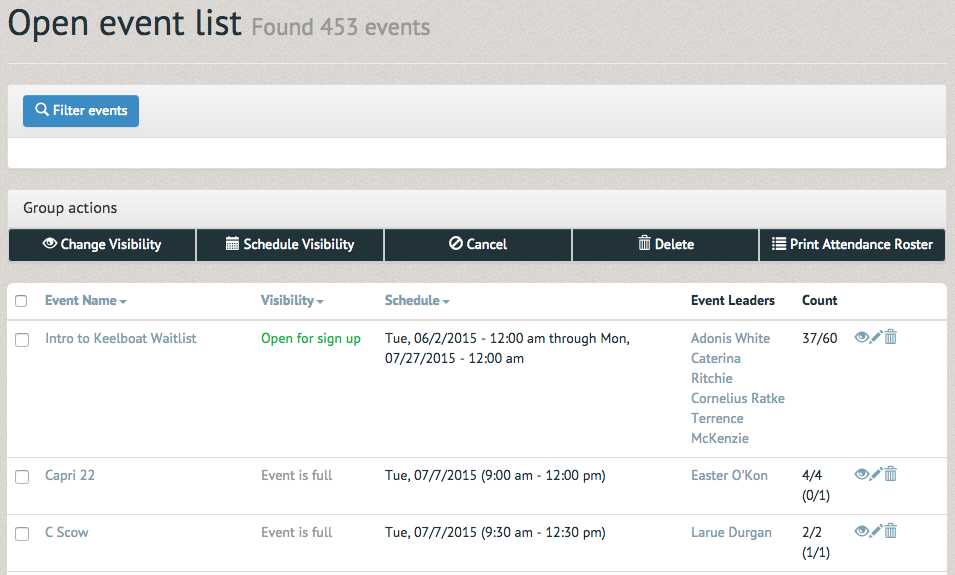
If you select this option without first selecting some events a red bordered notification will pop up telling you "You must check some events".
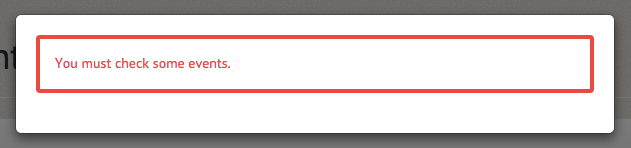
Once you've selected the events you'd like to change visibility for, select the "Change Visibility" option.
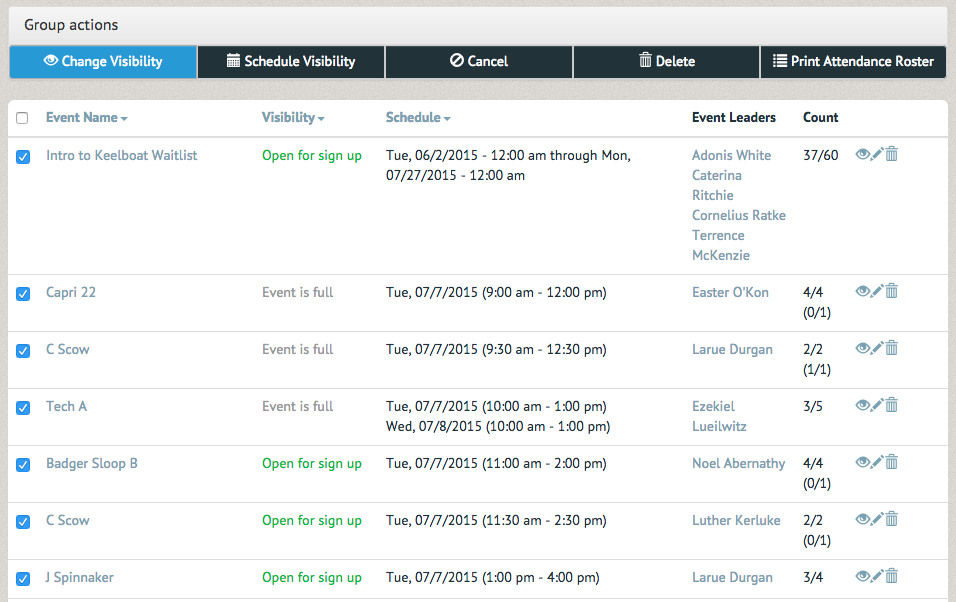
The Change Visibility Pop up box allows you to select anything from "Unopened / Unapproved" events to "Conference Sailing". Once the visibility you desire has been chosen, select the "Change Visibility" option below.
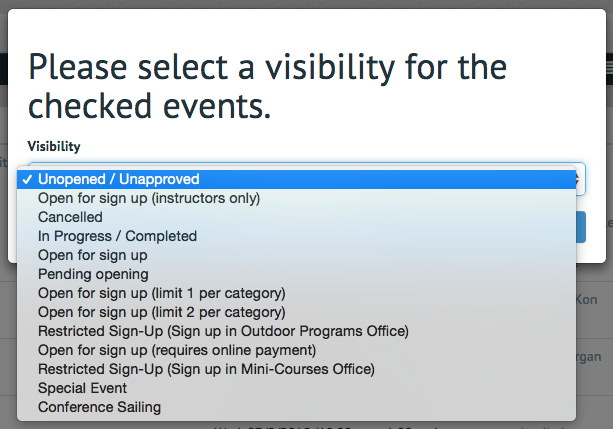
A green bordered notification will appear at the top of page, confirming the change in visibility for the number of events you have selected.

If you wish for a change in a larger number of event's visibilities, select the checkbox to the left of the Event Name. This will select all the the events on this page of the Open Events List (100 events total).
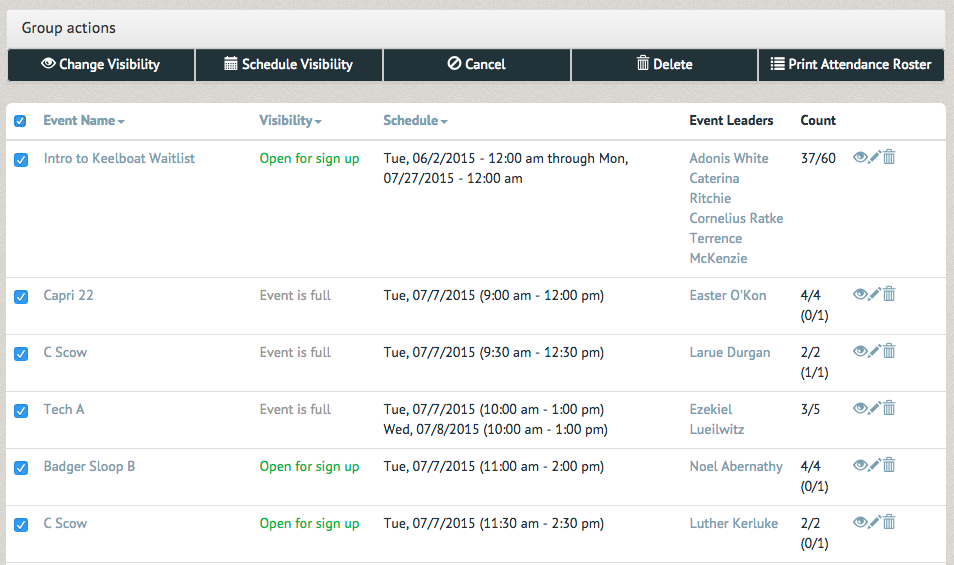
Once the visibility has been changed a green bordered notification will appear at the top of the page, confirming the change in visibility for the number of events selected.
