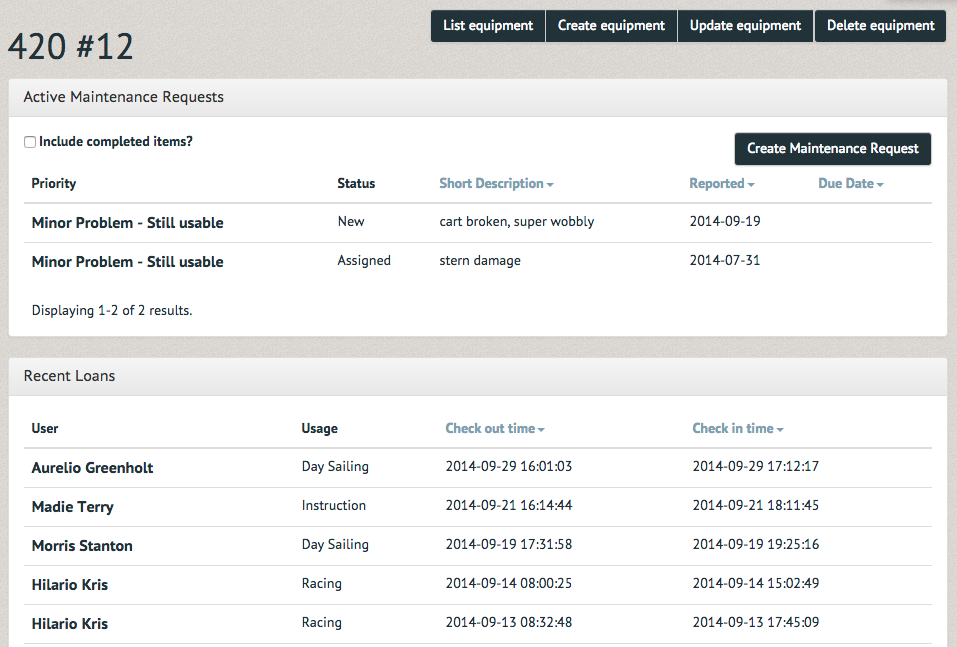How to add new equipment ¶
To add new equipment, select "Equipment Inventory" under the "Equipment" tab. The list will display all equipment currently in your organization's system. To add a new item, select the "Create Equipment" option in the upper right-hand corner.

The Create Equipment page allows you to enter a new piece of equipment by category, name, number, value, manufacturer, model, serial number, description, activity, acquired date, acquired price,designated contact override (a specific email to be alerted when maintenance issues are reported) and usability. Once the information has been added, select "Submit" at the bottom of the page.
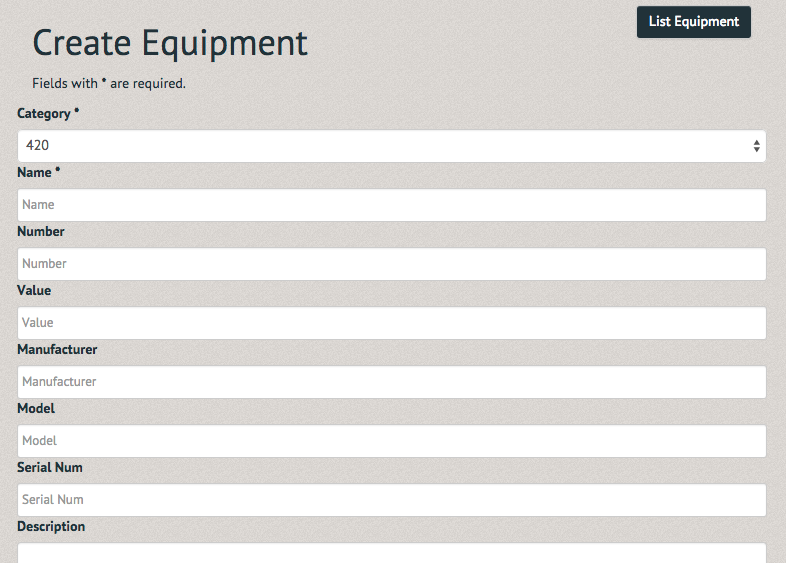
The new piece of equipment's page will first display its maintenance status and loans. The details of the equipment are below these on the page. Options to "List Equipment", "Create Equipment", "Update Equipment" and "Delete Equipment" are available above the equipment's "Active Maintenance Requests" section. "List Equipment" returns you to the Equipment Inventory page. "Create Equipment" allows you to add another piece of equipment to the inventory. "Update equipment" allows you to edit the equipment you are currently viewing. "Delete equipment" allows you to remove the equipment from the system.
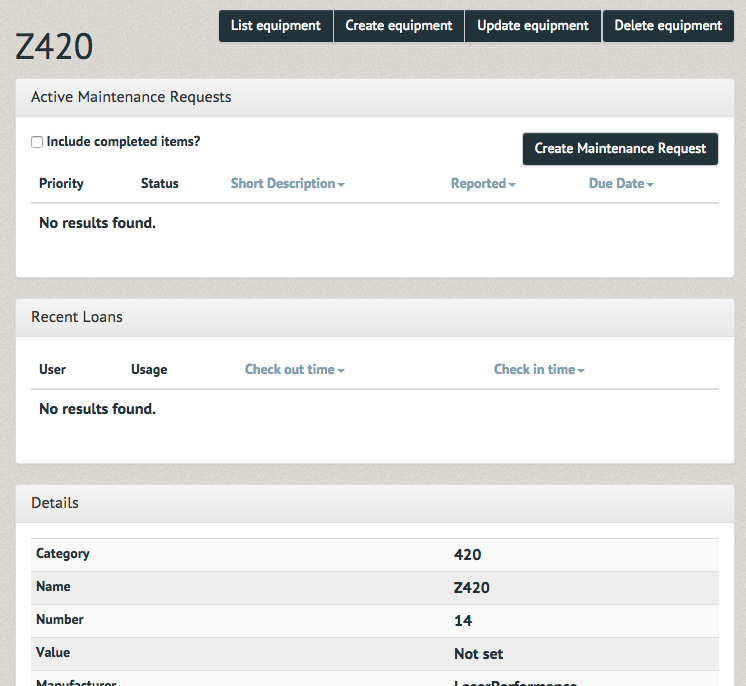
A piece of equipment that has seen some use may look like this: