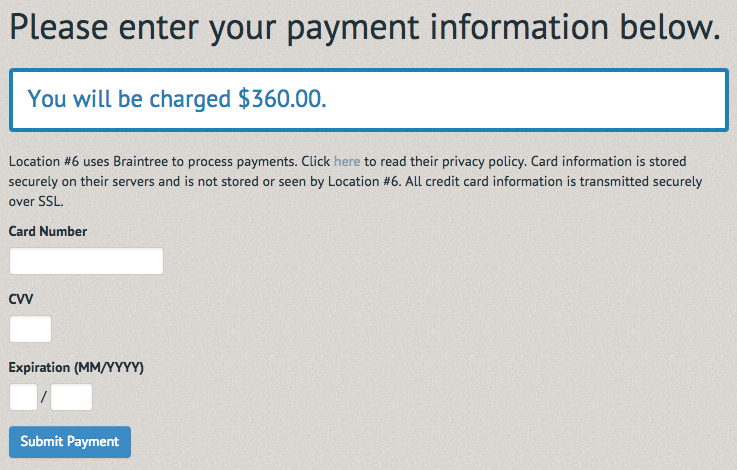How to sign up and purchase a membership ¶
If your organization allows for online membership purchases, click on the cart in the upper right hand corner of the page.

You will then be prompted to Add a membership or Add an event to your cart.
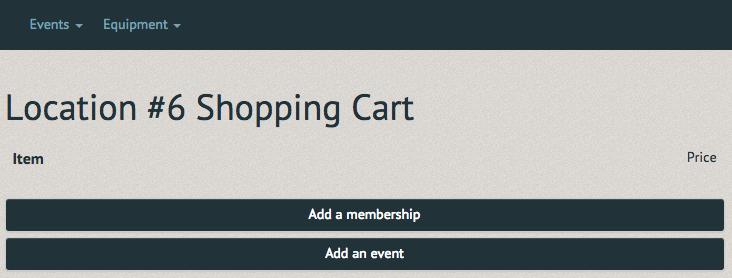
Upon selecting "Add a membership", you may be prompted to choose which location your membership is for (If your organization has multiple locations. For information on each of these, simply click on the light blue "More Info" link).
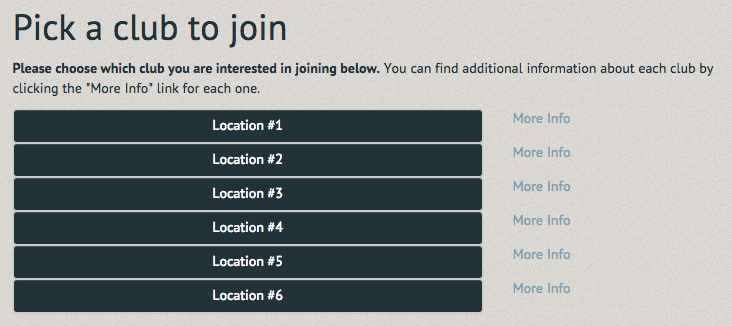
Following your choice of location, you will be asked to identify yourself by your status or qualifications. If your organization offers different memberships to different categories (students, faculty, military, etc) then selecting the correct one will ensure you pay the correct amount (Note: If your organization offers only one option this page will be hidden).
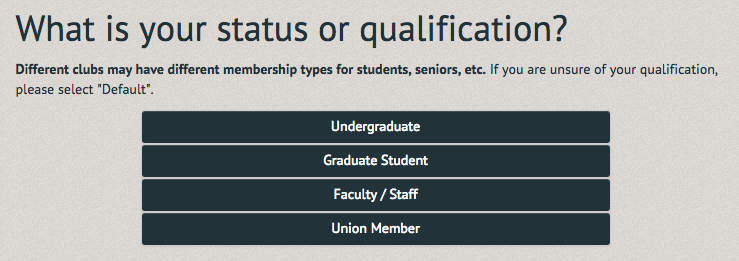
A list of membership types appear on the following page, including the membership length and cost. Select the desired membership type to continue.
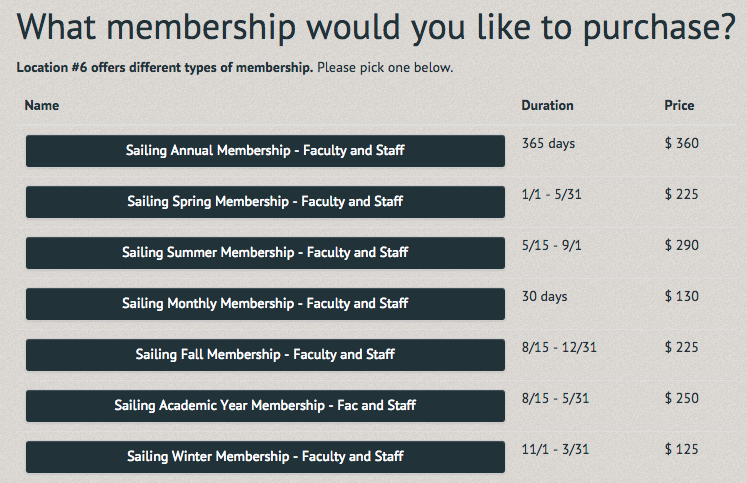
To purchase this membership you may be asked to complete an application, ensuring you agree with the rules of the club.
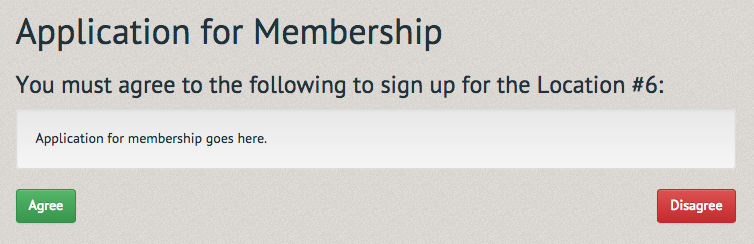
Once you've filled out the application and agreed to its contents, you may be prompted to complete a liability waiver.
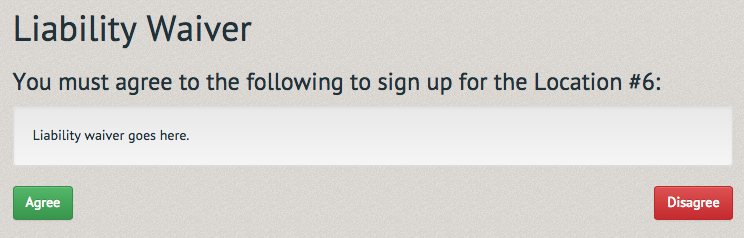
You will be returned to the Cart homepage with a notification that your membership "has been added to your Cart". You now have the option to add more to your Cart, or remove the membership from your Cart.
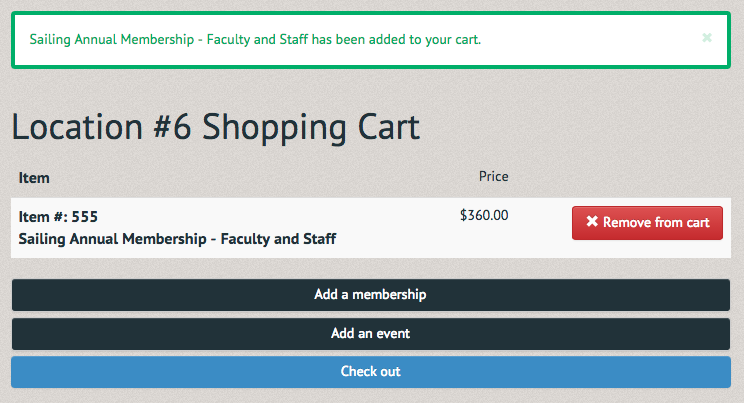
Also notice "1 item" now appears next to the cart symbol in the top right hand corner of the page.

If you are ready to make the purchase, select the "Check out" option.
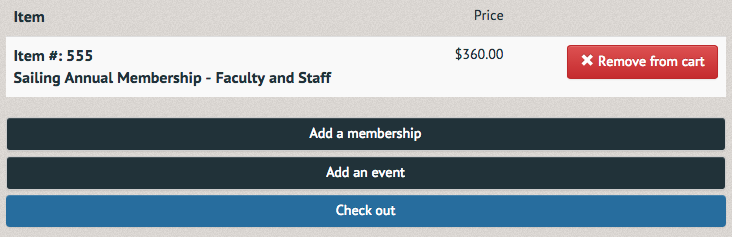
You will be prompted to confirm your contact information, or, if you are purchasing the membership for another person, fill out their contact information.
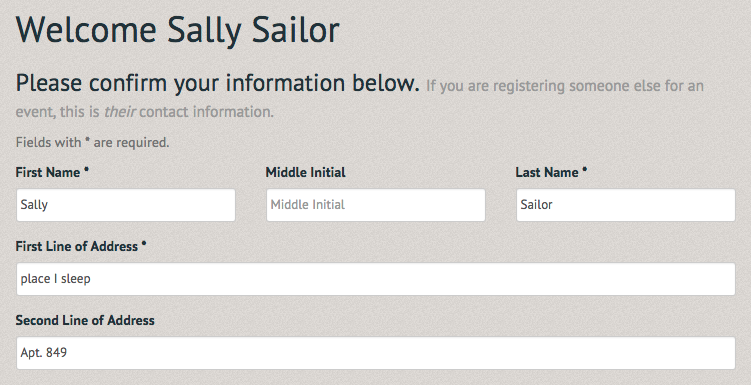
You will be asked once more to confirm you wish to complete your purchase.
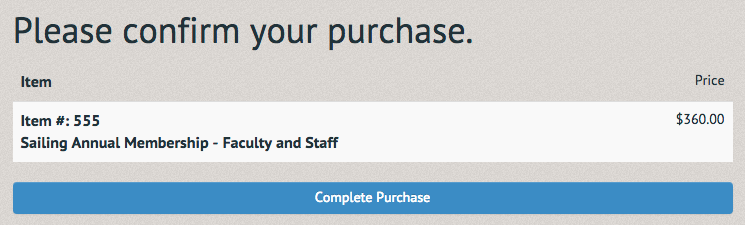
Upon confirming your purchase you will be prompted for your billing information.
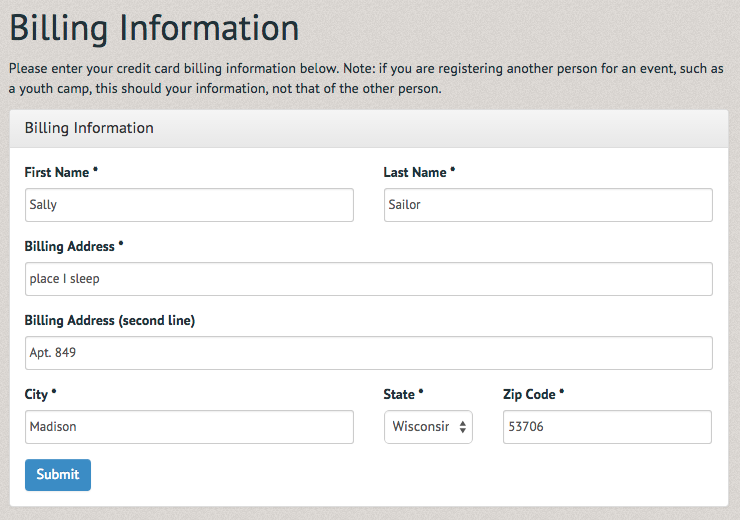
Next you will be asked to input your payment information. After you have filled out the necessary information, select "Submit payment". Congratulations on your new membership! (Note: Depending on your organization's payment processor this page may look different).