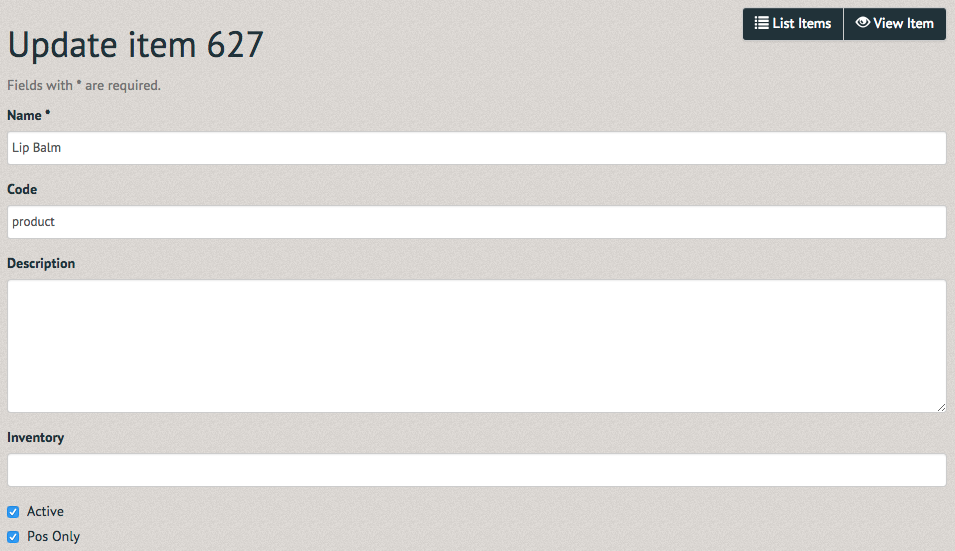How to administer items for sale ¶
To view the list of items for sale select the "Administer Items for Sale" in the drop down menu of the "Financial" tab.
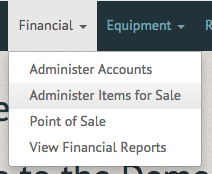
The Administer Items for Sale page allows you to look through each category of item for sale (separated in tabs Merchandise, Events, Memberships and Equipment Rentals) by Item number, code, name, amount left in inventory and status (active or inactive).
To create a new merchandise item, select the "Create new merchandise item" option in the upper righthand corner (Note: the "Create new rental item" option is located in the same place on the Equipment Rentals tab).
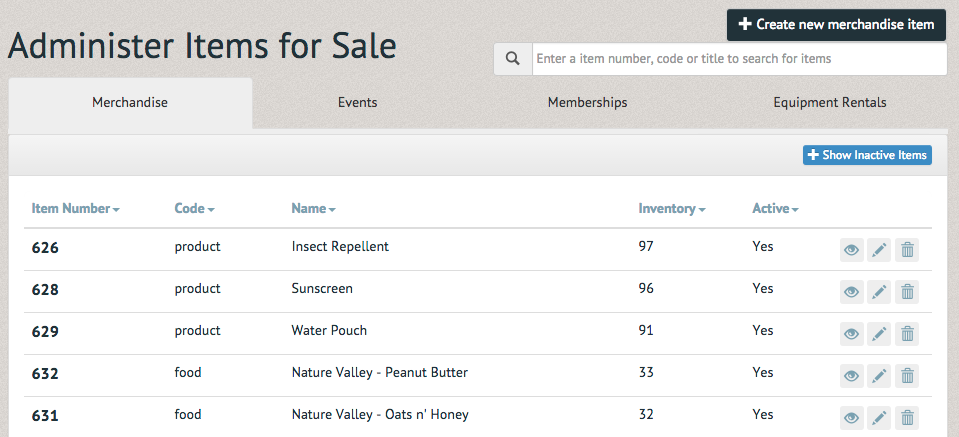
The Create Merchandise Item prompts you for the name of the item, a code (for quick POS searches), description, inventory (currently stocked amount of item), status (active or inactive), POS only (or purchasable online as well) and the account each payment should will go into.
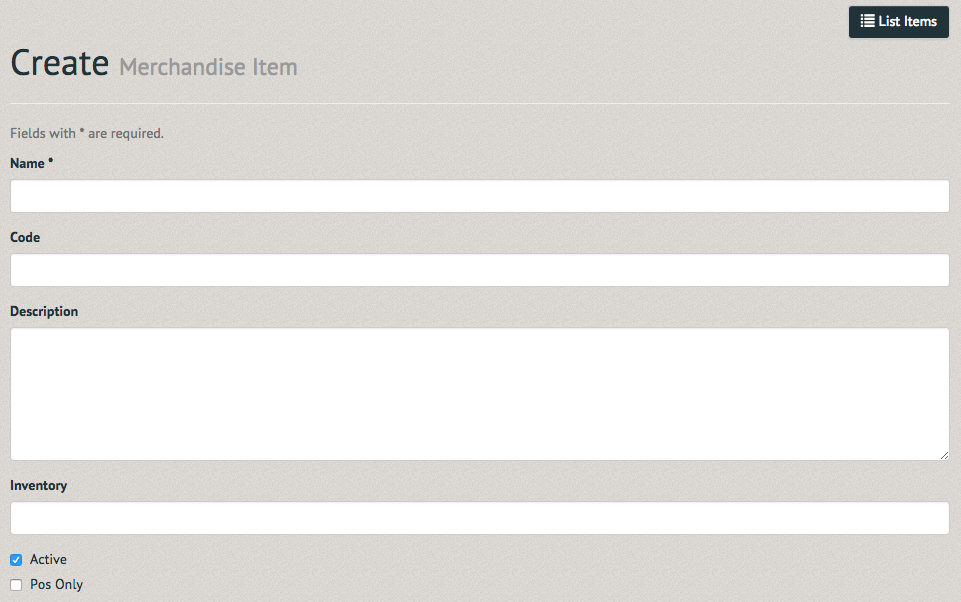
Once the item has been added it can be searched for by its item number, code number or name. The listed item can be viewed (by selecting the eye icon), updated (by selecting the pencil icon) or deleted (by selecting the trash icon).
Viewing an item allows you to see the entirety of its information, from its item number to the account it is attached to.
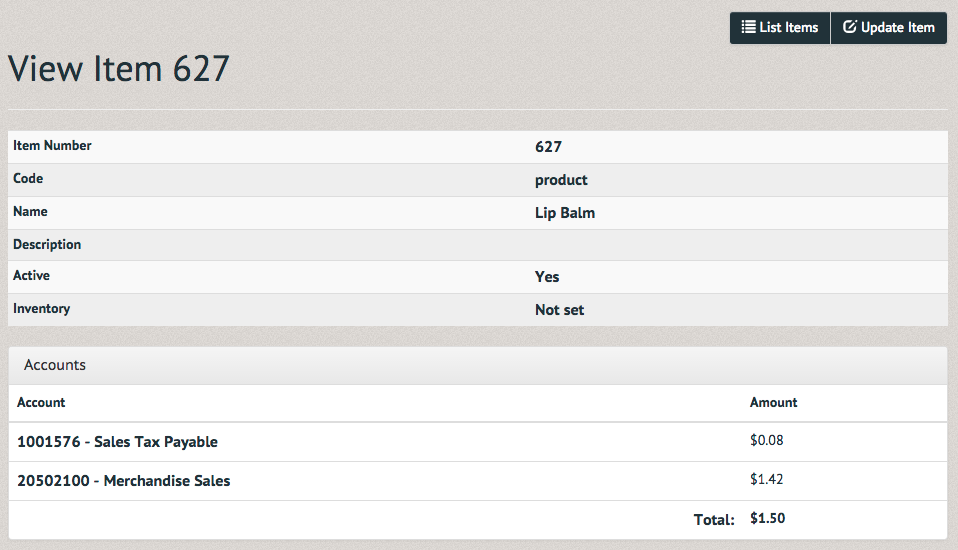
The "Comments" section, located below the "Accounts" section, allows you to enter a comment on the item, whether it be regarding its quality or decreasing supply.
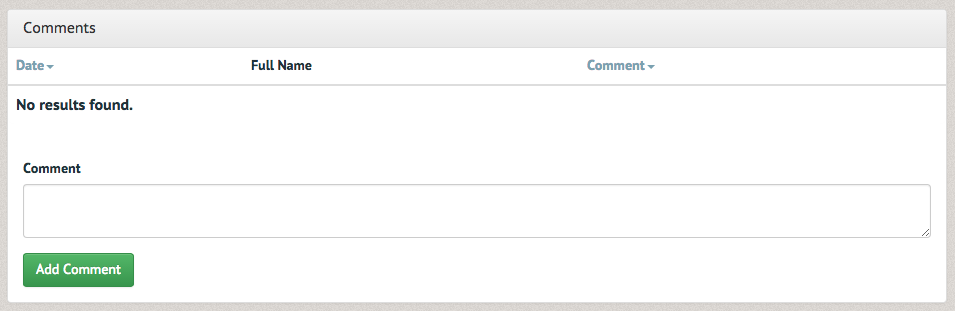
Further down the item's page is a "Recent Sales" section. Here you can view the transaction history of the item.

An item for sale will most likely need to be updated when its inventory is exhausted. Once a small number (this threshold is configurable by our staff) of an item has been sold through the system, an email will be sent to an administrator alerting them to the shortage. While it is no longer in stock, you can make the item inactive, and when it comes back in stock you can update the inventory amount.