How to sign up for paid events ¶
Search for a paid event like you would any other event.
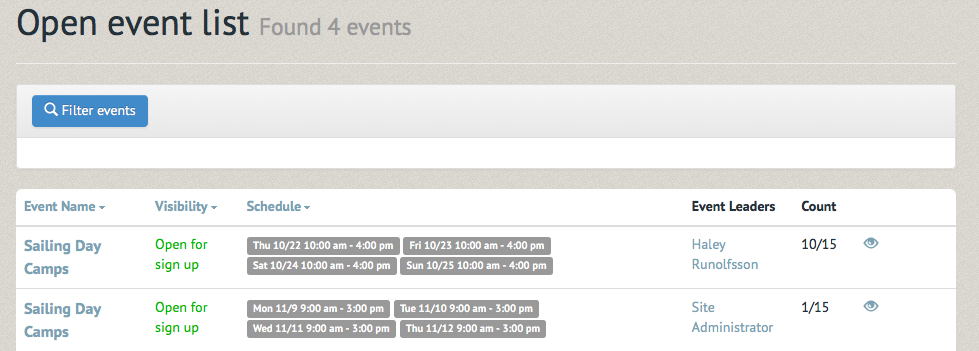
Once you've selected the event, you will notice that this event's page has a price listed on the far right side.
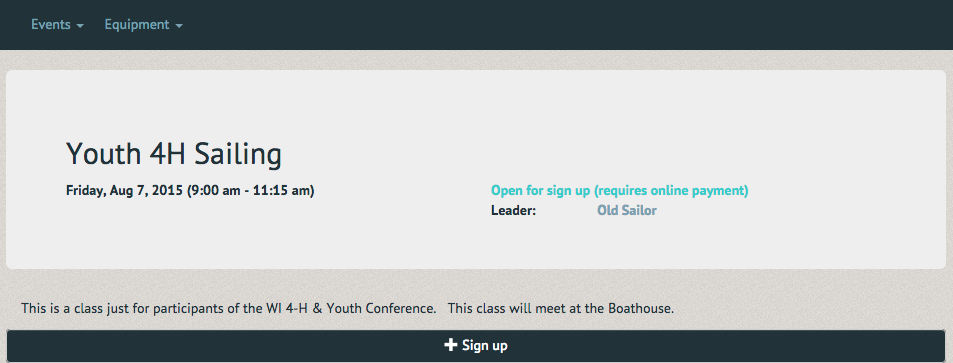
Upon selecting "Sign up", a pop up window will appear with the option to "Add to cart" (Note: If your event has different sign up options (such as a deposit, remainder payment or early signup discounts) will be shown here. Select the option you wish to purchase.
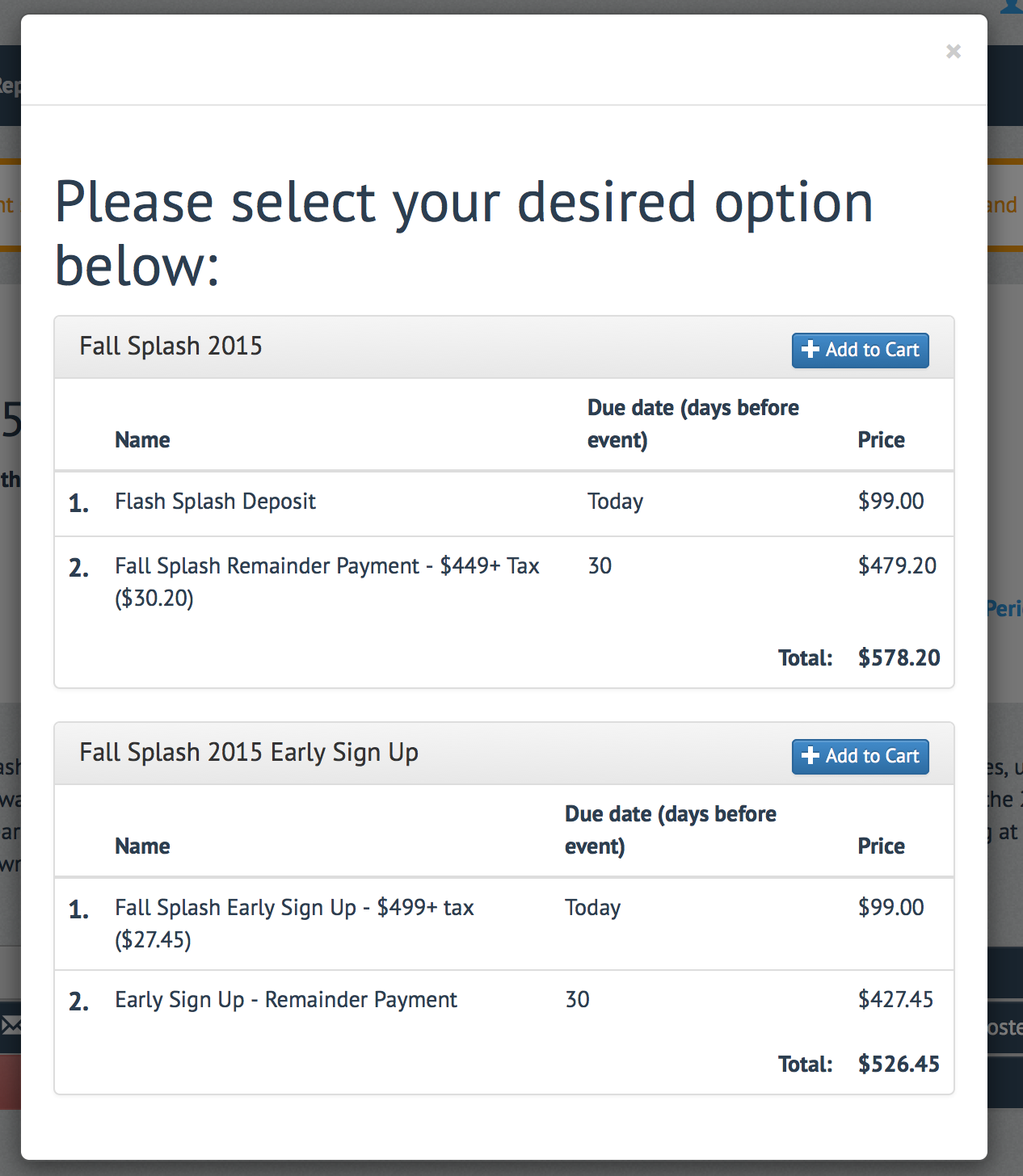
Depending on the event, there may be different event payment packages. A normal payment will only require a one time purchase, while a package payment requires a number of different payments (like an upfront deposit due on signup and a remainder payment required 30 days before event). Package payments, like the one listed above, are often early sign ups and may even be offered at a discount to users. Once you have added the event to your cart, you will receive a confirmation and arrive at your cart's page. Select "Check out" to continue.
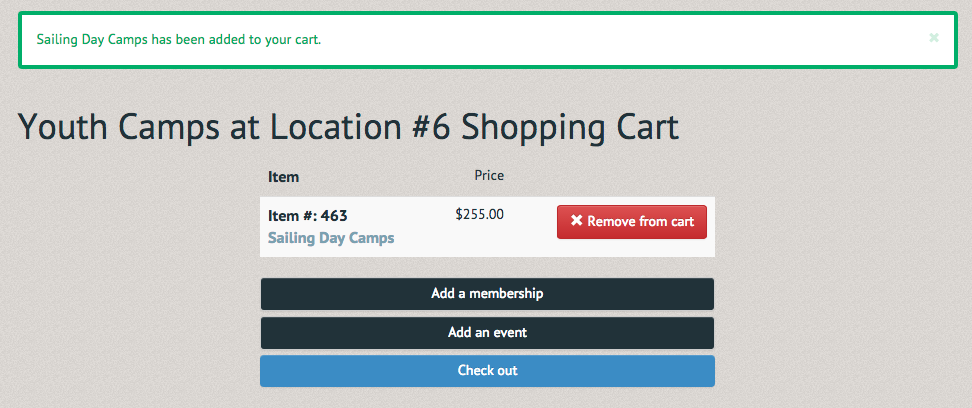
You will be asked to reconfirm your contact information, or, if you are registering someone else, their contact information (for a summer camp this should be the child's information). Once completed, select "Submit" below.

You will be prompted to confirm your purchase on the next page. To do so, select "Complete Purchase".
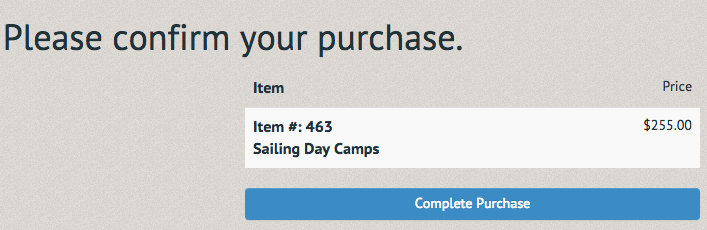
You will be prompted to provide your billing information. Once this has been completed, select "Submit".
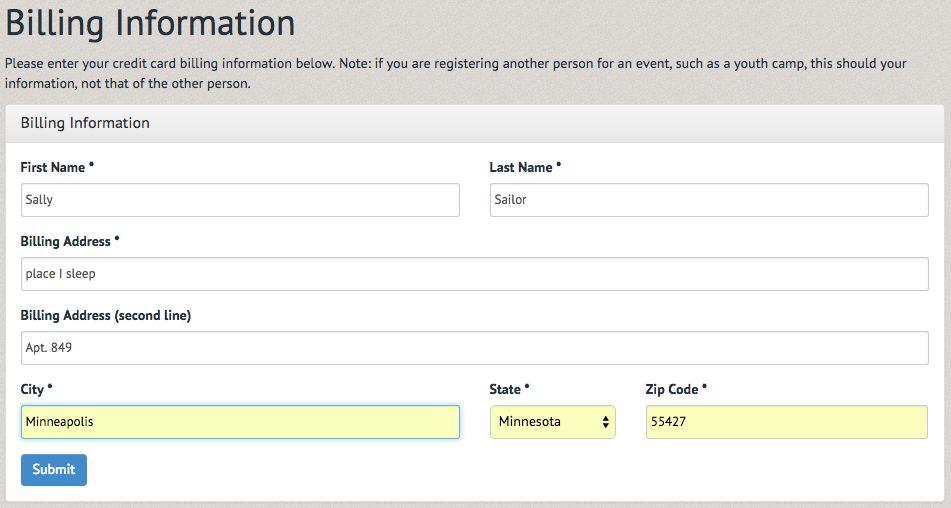
Finally, you will be asked for your credit card information (Note: depending on your organization's credit card processor, this page might appear differently than shown here). Once this information has been filled in, select "Submit Payment".
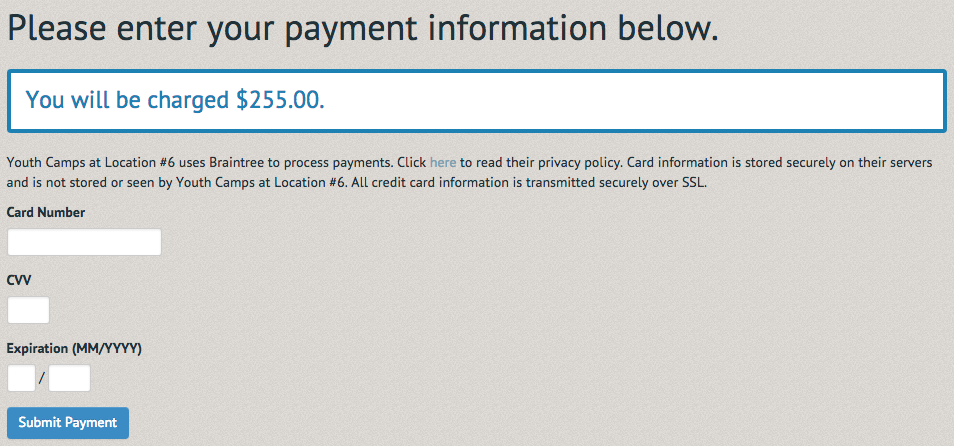
If the information you have submitted is correct, a final confirmation will follow the successful processing of your payment, and the event will appear in your "Events Participated" page. (Note: if you need to remove yourself from a paid event online you must contact your club's office to discuss the refund or rescheduling) (Note: if your event has multiple payments (such as a deposit and a remainder payment), you can return to this page to complete payment. An email will remind you when it is due) (Note: you cannot remove yourself from a paid event online. To remove yourself from the event contact your club's office to discuss rescheduling and/or refunds).