How to assign a rating to a member in your event ¶
Once a member has shown themselves to be responsible and proficient with a piece of equipment, you can assign them a rating (if they earned the rating in an event you led, use the shortcut outlined below. If not, see How to assign a rating). Go to the "Events Led" tab under "My Account" and select the event in which a member proved their abilities.
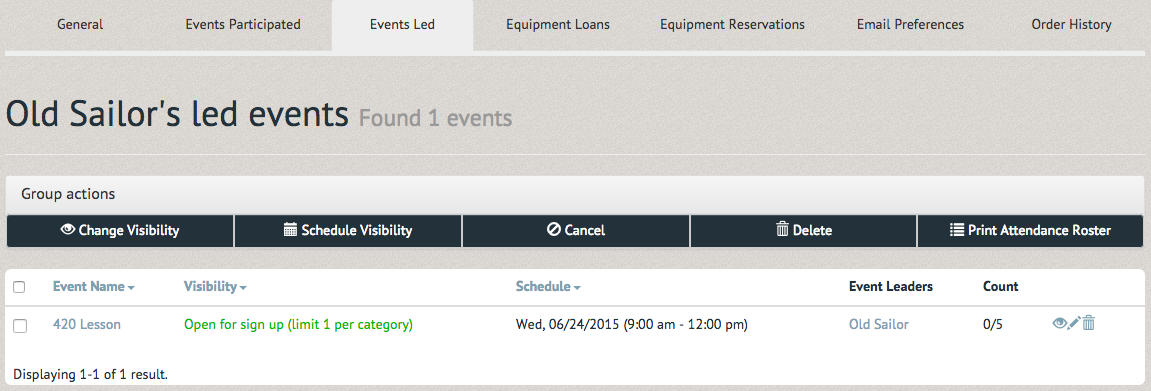
In the event page, select "Assign ratings", the light blue box with the check mark.
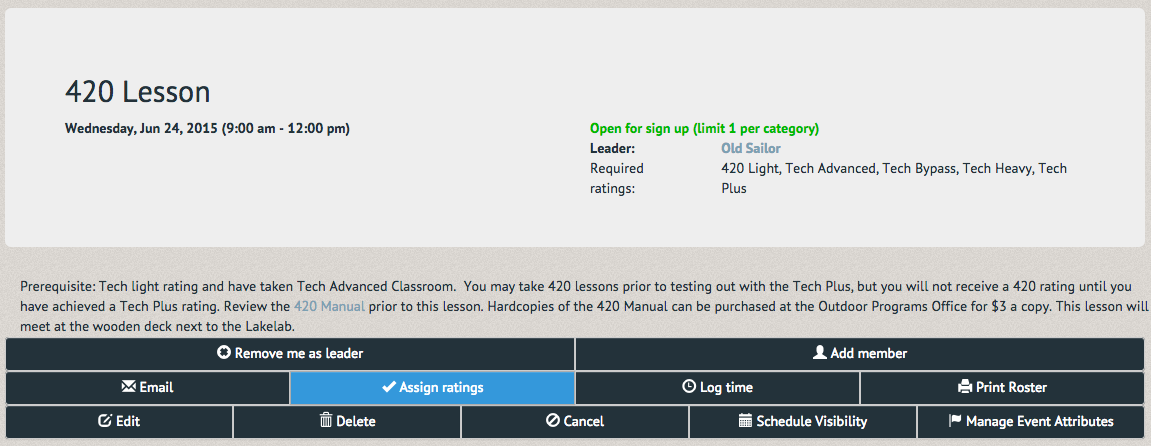
A pop up box will prompt you to select a rating and award it to the deserving participant by pressing "Rate Participants".
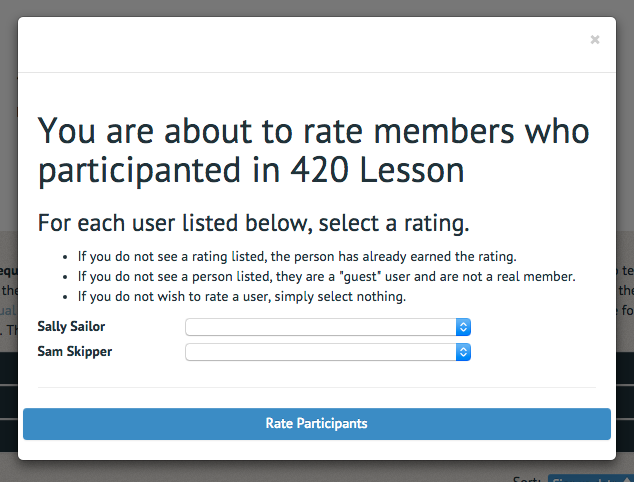
Upon rating the user, a reminder at the top of the page will inform you your assignment was successful.
