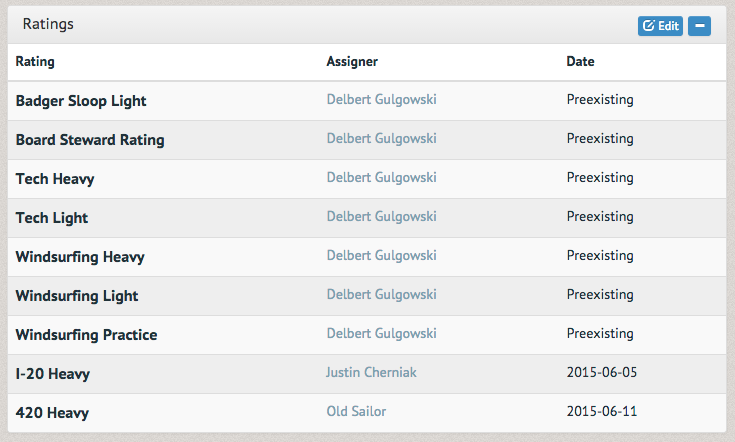How to assign a rating ¶
Once a member has shown themselves to be responsible with a particular piece or category of equipment, you can assign them a rating. Search for the member through the "Find another user" link in the "Users" tab (see How to look up a member). Alternatively, you can find them in the participant list of your last lesson (unless the member was permitted to join without signing up online).
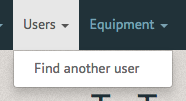
Input the member's name into the member search.
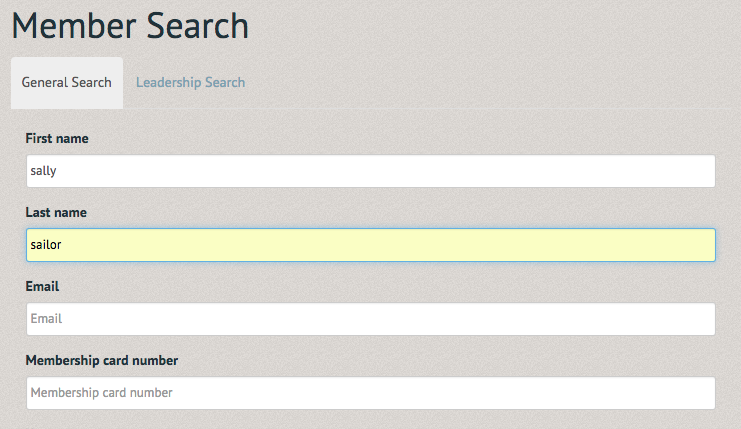
Once their name is identified, select it to view their profile.
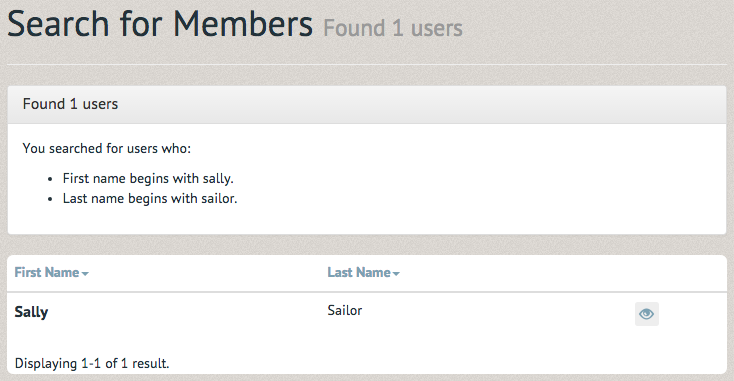
Once you've confirmed this user is the correct member, scroll down their page.
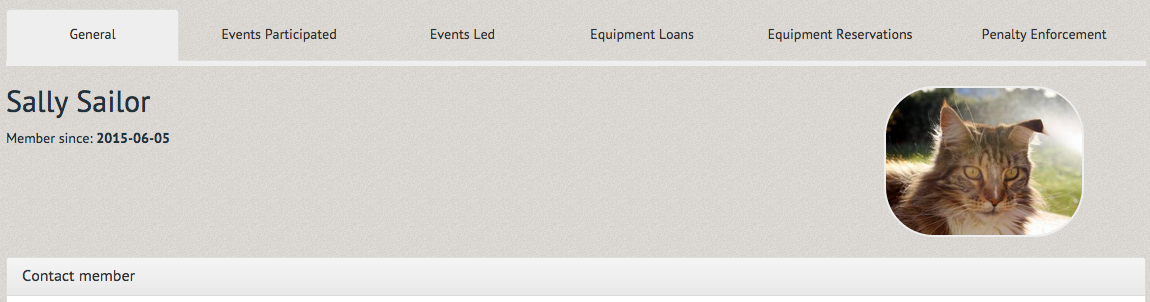
At their Ratings section, select "Edit" in the top right hand corner.
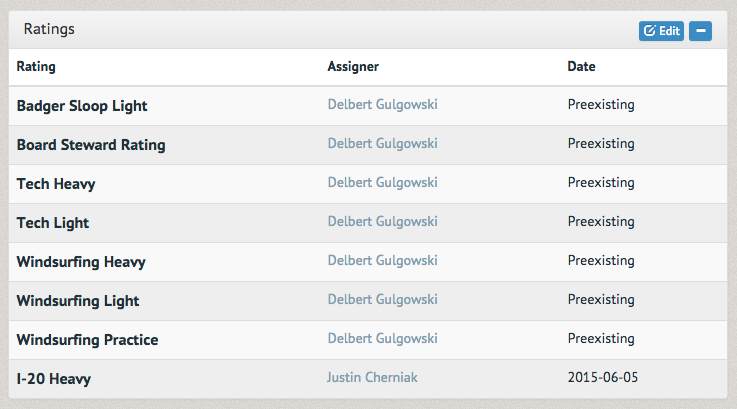
A pop up box will inform you "you are viewing (member's name)'s ratings". Assign their new rating just below this message by selecting the rating and date. Once completed, select "Assign Rating."
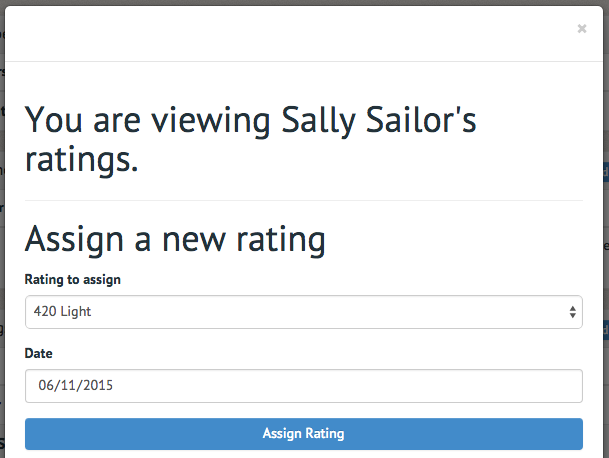
Looking at their ratings section again, you can see the rating has been added. If you made a mistake, contact your organization's office. They have the ability to remove erroneously assigned ratings.