How to change your password ¶
Upon initial login, we recommend updating your password. Before doing so, you will notice important changes to the top menu bars, occurring after login:

Before login, the top grey menu bar contained “Signup”, your “Cart” and “Log in” options. After login, you now have access to “My Account”, in addition to your “Cart” and “Log Out”. To update your Password, select “My Account”, and note several tabs will be selectable.
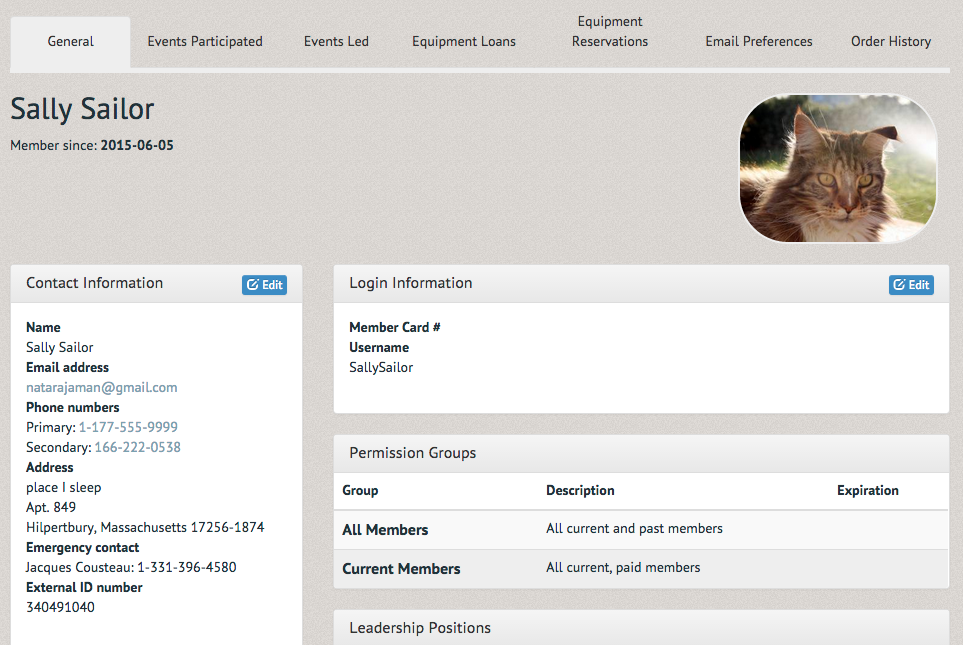
From the "General" tab, select "Edit" within the "Login Information" section. When selected, a pop-up box will appear (as seen below) allowing you to enter your new Password. Upon entry and confirmation, select "Submit" and our new Password is set!
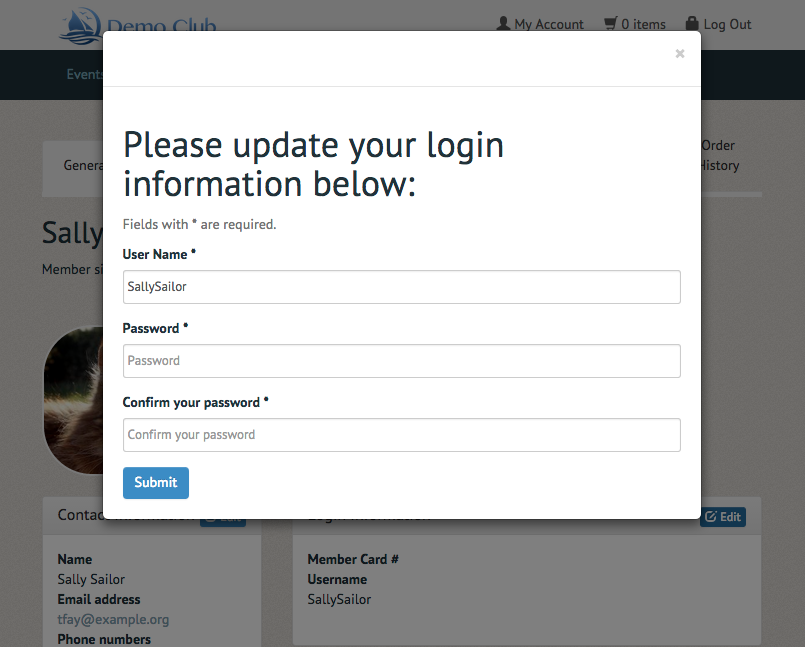
Explore the other sections of the "General" tab, such as "Contact Information", "Permission Groups," "Leadership Positions", "Membership History", "Comments", "Ratings" and "Volunteer Hours." Feel free to update information where permissible, or simply observe your membership history associated with each of these sections.