How to edit an event ¶
Once an event has been created, it may require updating. If you created the event, you can find it in your "Event's I'm Leading" section. Otherwise, find the event through the Event Search, Event Calendar or Open Event List. On the Event page select the "Edit" option on the lefthand side of the blue toolbar.
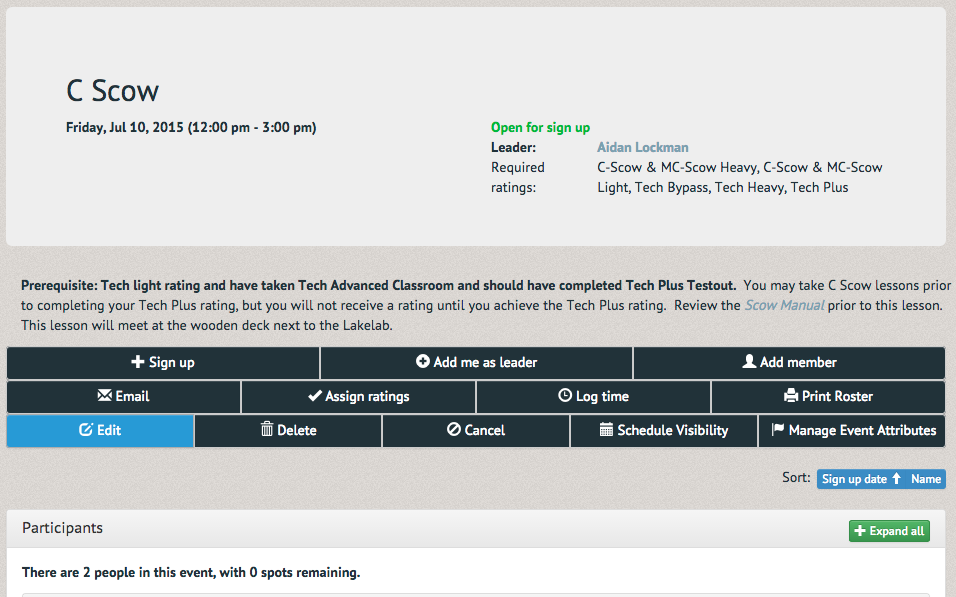
The Update Event page will prompt you to name the event, schedule a date and time, select the event category, the number of participants and alternates, who can see it, the event leader and add a description.
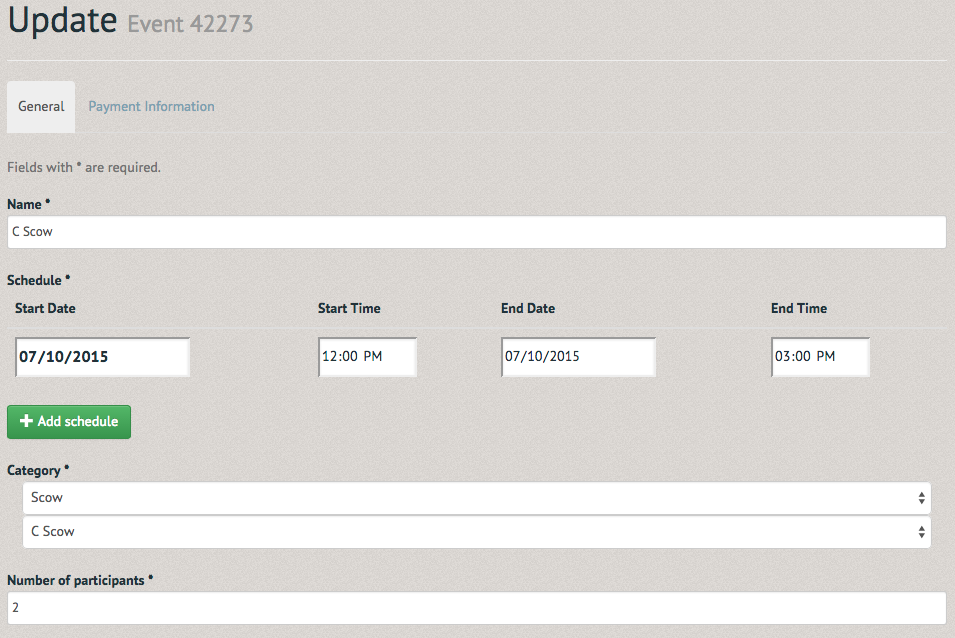
You can also edit the following additional options: the liability waiver, the choice to advertise allows one to select an email list, selecting manual participant list, and switching to a paid event (to update a paid event see: ). Once you have filled out the required information select the "Submit" option at the bottom of the page.
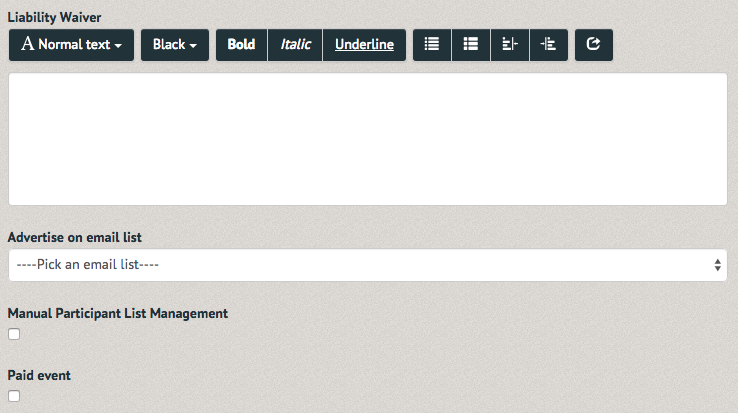
A notification will appear at the top of the event page, reminding you the event was successfully updated.

If you do attempt to delete the event, a pop up will appear, asking if you are sure you'd like to go through with it.