How to handle paid events ¶
When a paid event does not allow for online payment it requires in office payment through the Point of Sale system. When members open the event page, a red bordered notification will inform them that they cannot sign up online, but must do so by calling or going to the office.
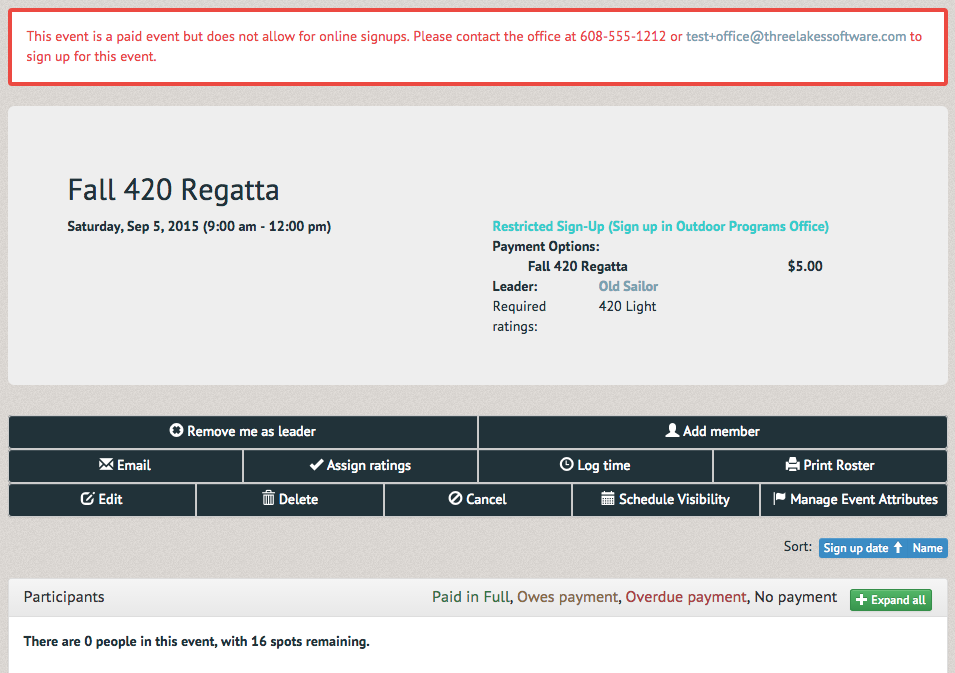
If a member wishes to be added to the event, sell the event through the POS system (see How to use the Point of Sale). That will automatically add them to the event.
For events with multiple payments in a package (for example: deposit/balance), you might see customers colored as yellow or red. This indicates they still owe one or more payments to complete their registration. Yellow indicates they owe a payment, red indicates a payment is overdue. If you expand one of these customers (click on their name), you will see the payments they have remaining:
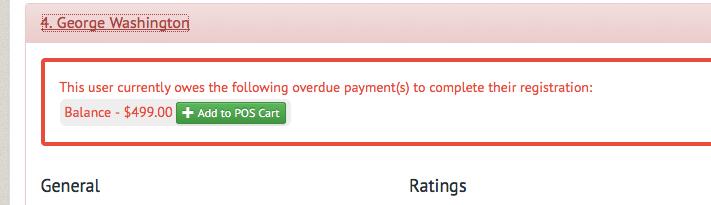
Click "Add to POS Cart" to redirect into the Point of Sale system to complete their registration.
Alternatively, if the customer returns to this page, they will have the option to complete their additional payment online:
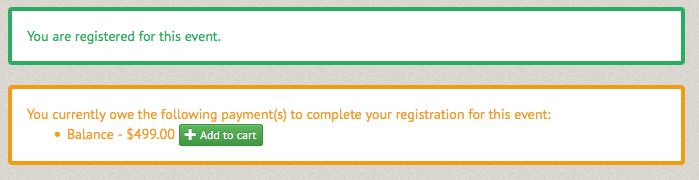
They can click "Add to cart" and complete their payment online.