How to manage Maintenance Priorities ¶
Maintenance priorities represent the severity of maintenance requests. To manage Maintenance Priorities, select "Equipment Maintenance Priorities" in the "Administration" tab.
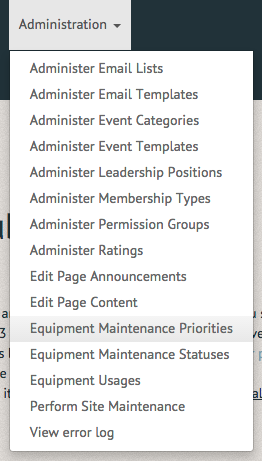
The Manage Equipment Issue Priorities page allows you to edit and delete current equipment issue priorities or create new equipment maintenance request priorities. To create a new equipment maintenance request priority select the "Create Equipment Maintenance Request Priority" option in the upper righthand corner of the page.
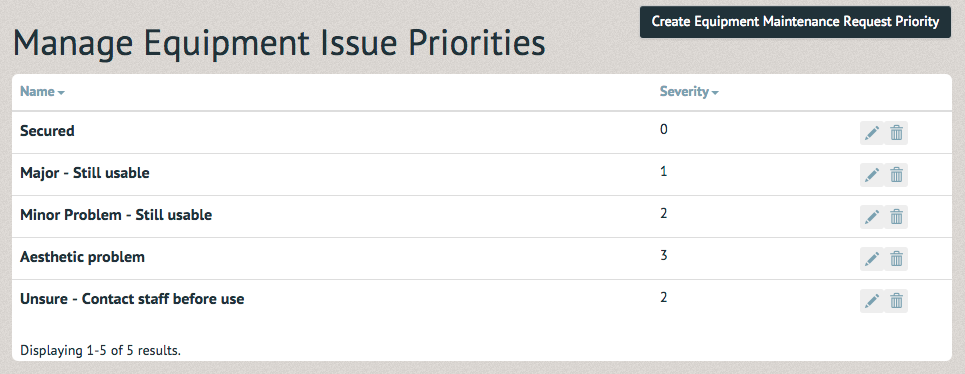
The Create Equipment Maintenance Request Priority page allows you to number and name a new equipment maintenance request priority. Once this information has been filled in select the "Create" option on the bottom lefthand side of the page.
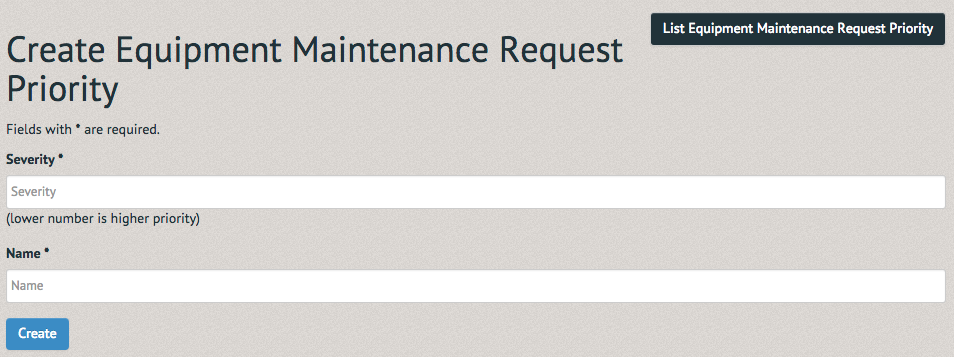
The new equipment maintenance request priority will now appear in the list on the Manage Equipment Issue Priorities page. You can update the priority (by selecting the stylus icon) or delete it (by selecting the trash icon).
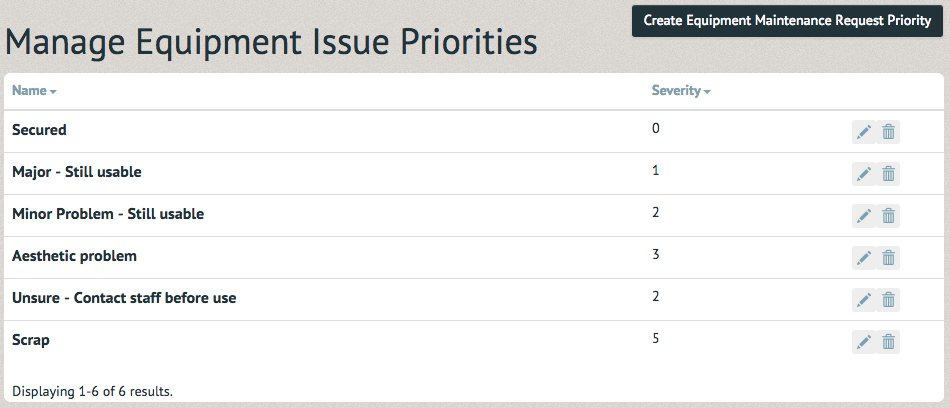
The Update Equipment Maintenance Request Priority page allows you to edit the severity level and name of the equipment maintenance request priority. Once completed, select the "Save" option at the bottom lefthand side of the page.
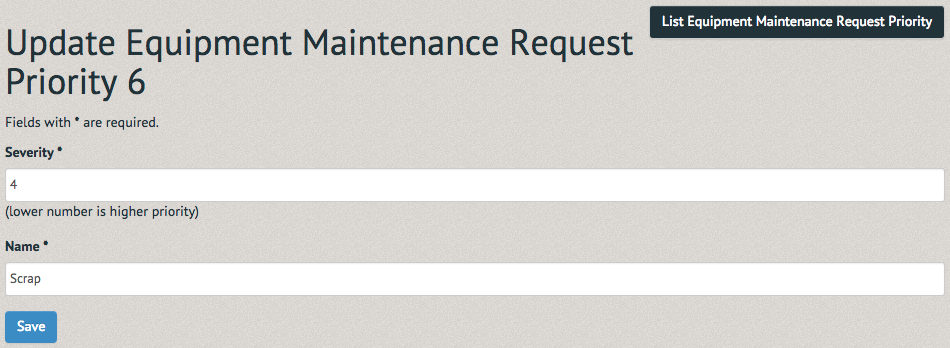
The updated priority will be displayed with its changes in the list of equipment issue priorities. To delete an equipment issue priority, select the trash icon on the far righthand side of the listing.
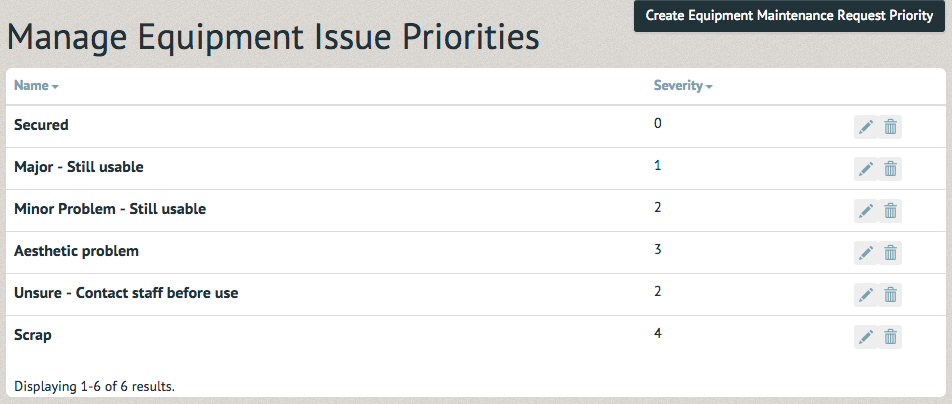
A pop up window will appear asking you to confirm your deletion. Once "OK" has been selected the priority will be removed from the system.
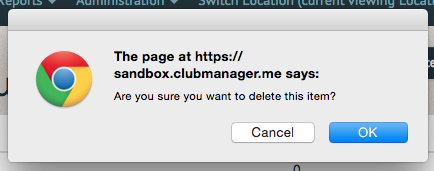
Note: Pinfire Labs support can configure the threshold at which requests with given priorities will show on reservations/checkouts.