How to assign ID Card ¶
This is an optional feature that may not be supported by your organization. The "Issue ID Card" section is relevant if your club uses User IDs to check out equipment. They can be assigned to New Members and Existing Members here. Access it by selecting "Issue ID Card" under the "Users" tab.
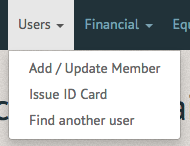
The "Issue a membership ID Card" page allows you to assign an ID to a member who is not yet in the system, or assign an ID to a current member.
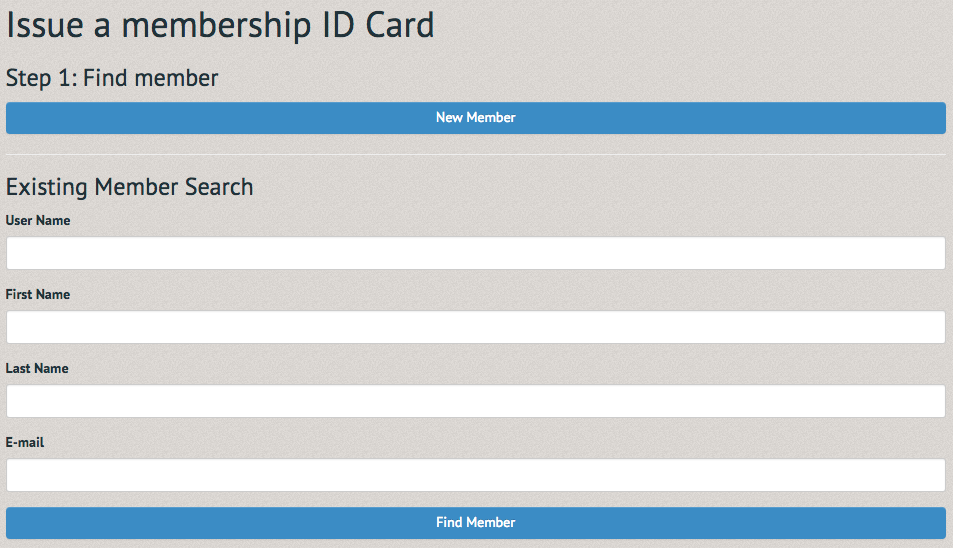
The second step merely requires a picture and the Member ID Card Number. Once these have been completed, select "Issue Card".
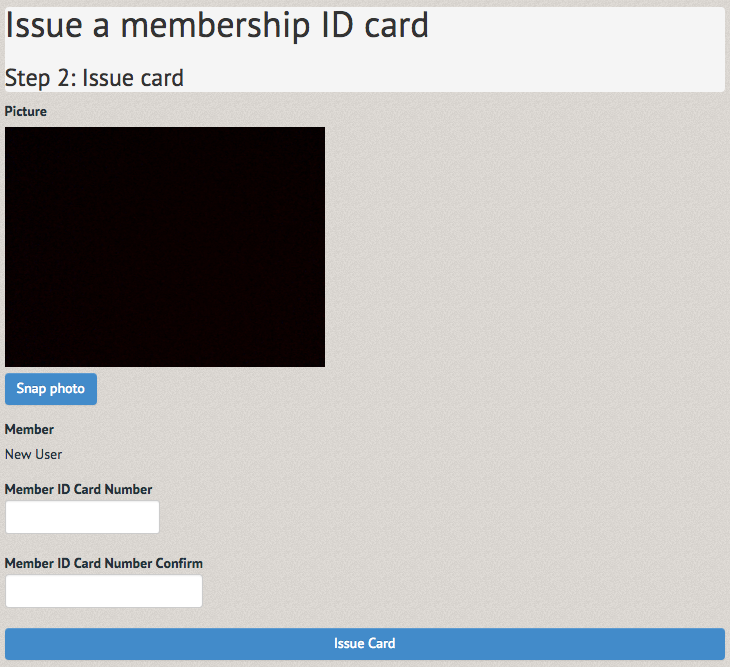
A green bordered notification will appear at the top of the following page, informing you of the operation's success. This number can now be added to the "Contact Information" of the New Member.
 To issue an ID to an existing member, use the Exiting Member search below the "New Member" option.
To issue an ID to an existing member, use the Exiting Member search below the "New Member" option.
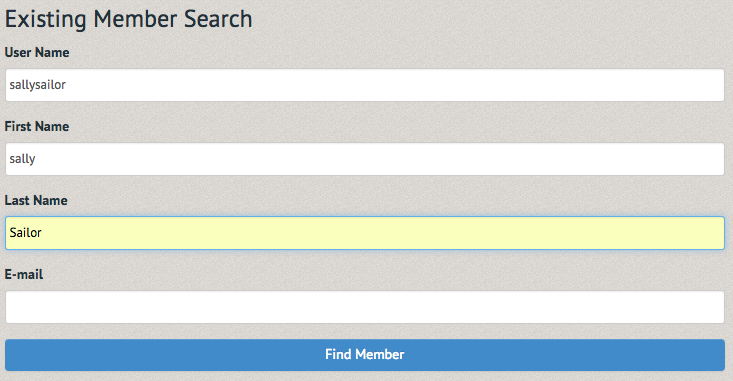
The "Issue a membership ID card" allows you to select the member searched for in the membership search and assign then a picture and ID number.
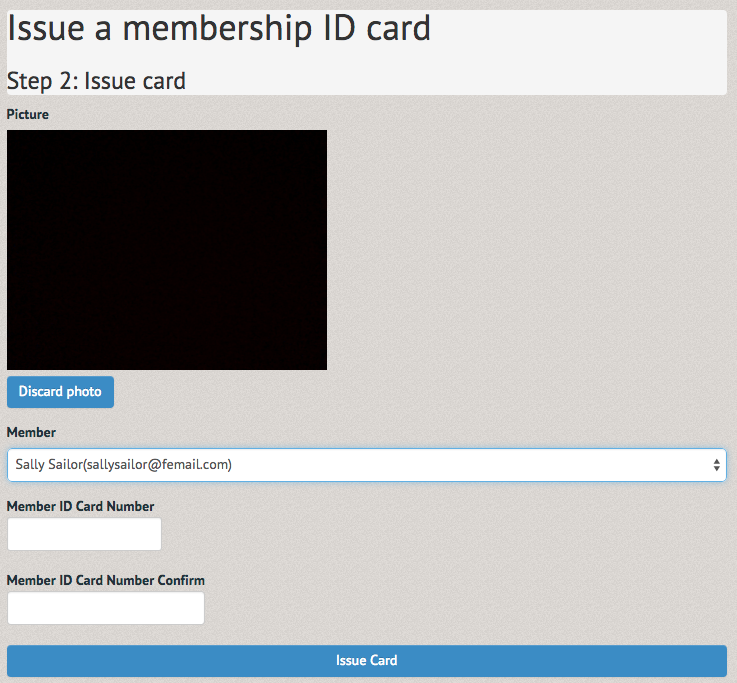
A green bordered notification will appear at the top of the following page, informing you of the operation's success.
