How to remove a member from an event ¶
Unless the member was added in error, or they request their removal, you will not be removing members from an event. Especially if they are signed up for a paid event, they must be swapped into another event or refunded. Both of these operations will likely be handled by the club office. If you need to remove a member from an event, go to the event page and scroll down to the "Participant" section.
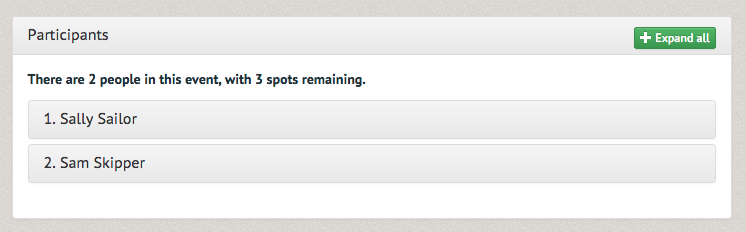
Click on the name of the member you would like to remove. Notice, you have the options to view their profile (by clicking on the member's name you can see their picture, contact info, and ratings), Remove them or Swap event (to swap a user into another event, see How to swap a user to another event).
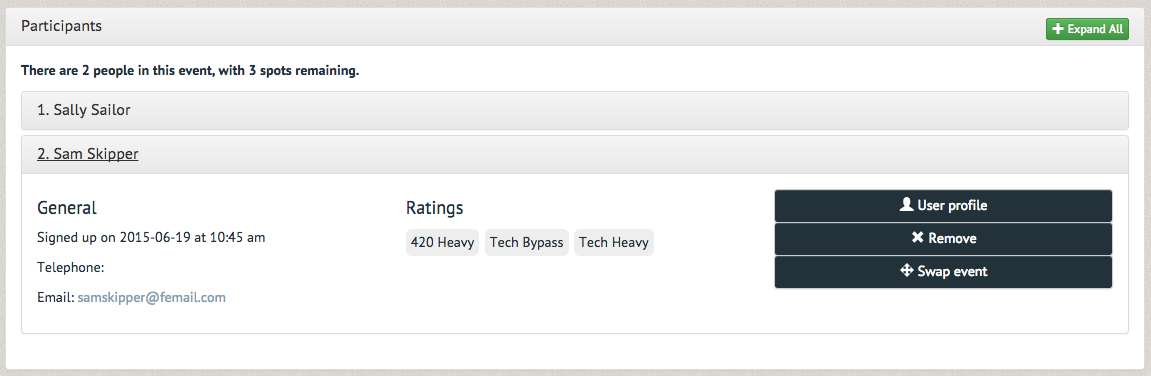
You will be prompted to confirm removing the member from the event.
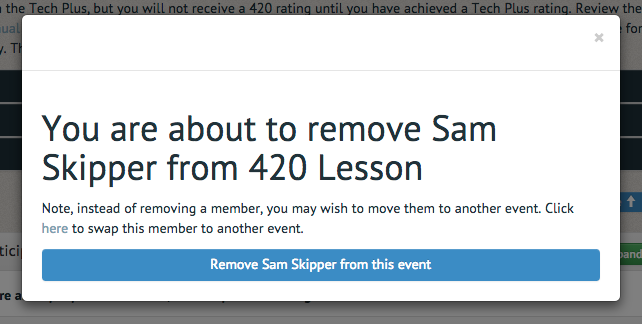
Once you have finalized the removal, a reminder will appear at the top of the page confirming the success of your action.
