How to view Reports ¶
To view reports, select "General Reports" under the "Reports" tab.
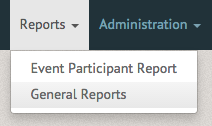
The Generate Reports page allows you to view reports between specific dates, or compare reports between specific dates. These reports can include a number variables from a number of sections. The Membership section allows you to view total membership, total membership (aggregate), total number of members, total membership by classification percentages, total membership by classification, total membership by membership type and membership retainment.
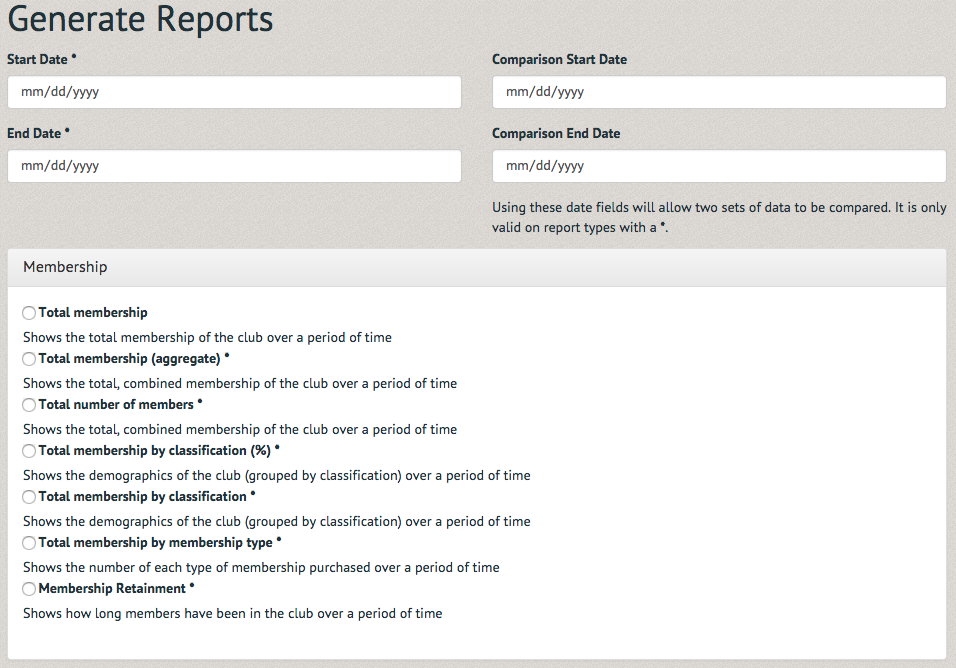
The Ratings section allows you to select Ratings earned by equipment category and Ratings earned by rating.
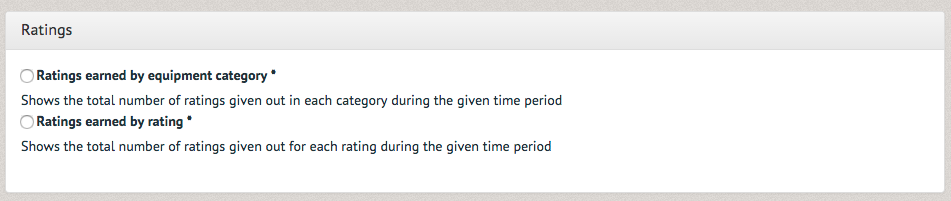
The Events section allows you to select Events by category, events by subcategory, event participants by category, event participants by subcategory, cancelled events by category, canceled events by subcategory, event popularity by category, event popularity by subcategory, event signup fairness, events by student and events by event leader.
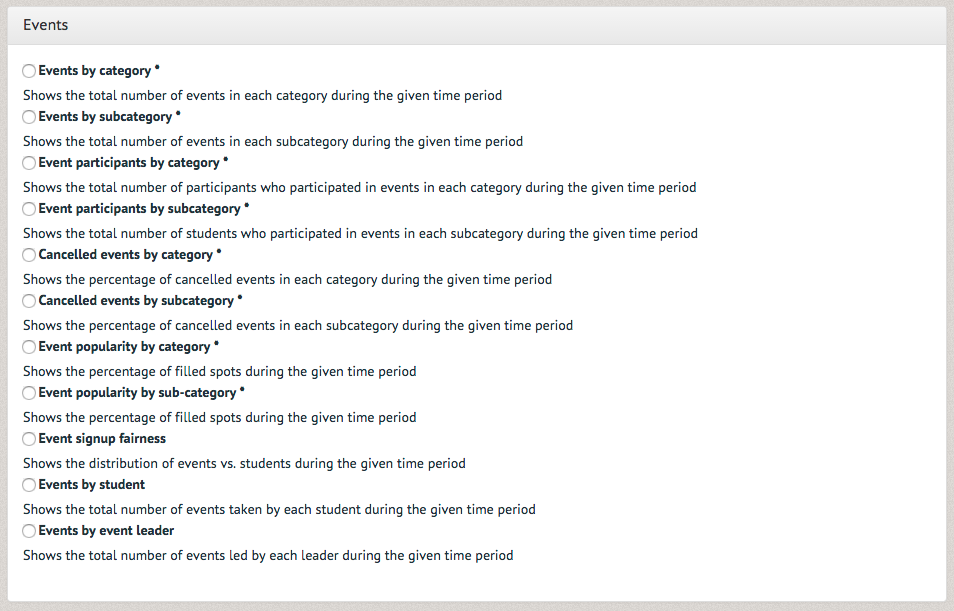
The Equipment Loans section allows you to select Equipment checkouts by category, unique equipment users (based on checkouts) and Equipment Checkouts by Item.
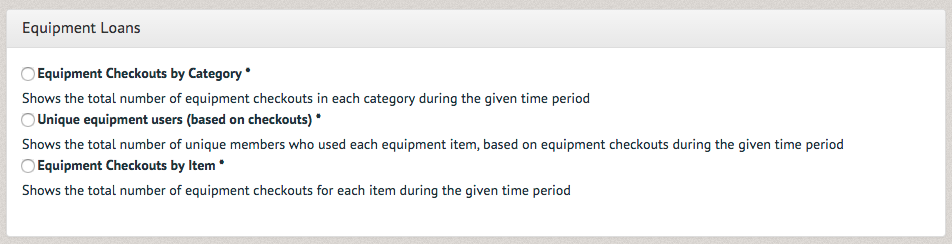
The Equipment Reservation section allows you to select Equipment Reservations by category, unique equipment users (based on reservations) and Equipment reservations by item.
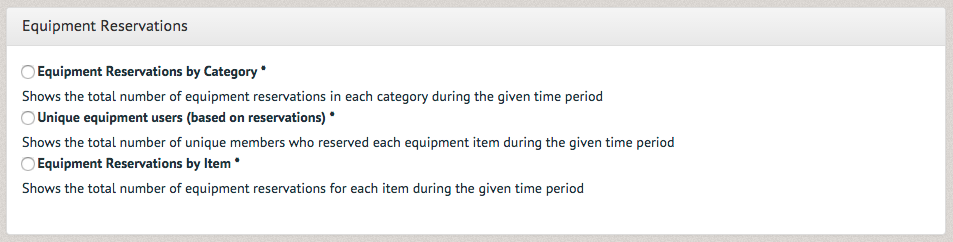
The Output mode section allows you to select graph or table views of the report. Once the desired fields have been chosen, select "Generate Report" at the bottom of the page.
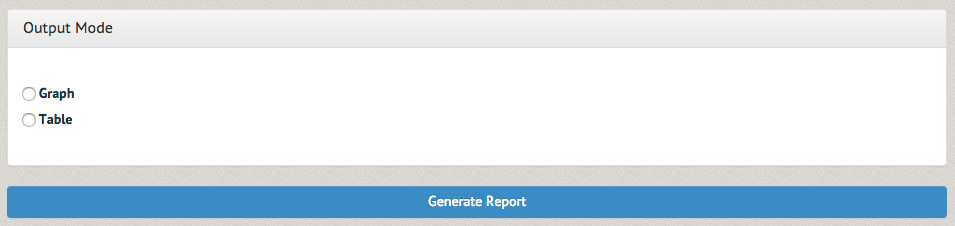
The report you selected to run will appear at the top of the page.
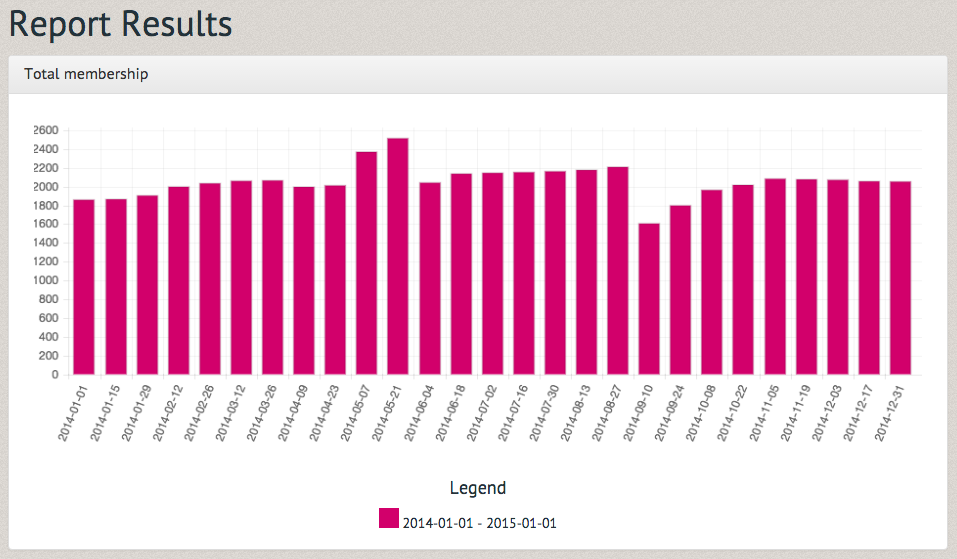
Note: Reports are easy for us to run. Contact Pinfire support if you need us to run a custom report.