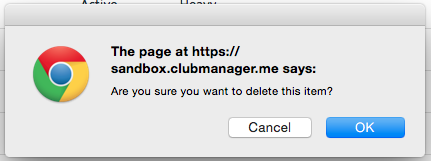How to manage Ratings ¶
Ratings track the competency of members with certain pieces of equipment. Members require certain ratings to checkout equipment or to join events restricted to experienced members. Ratings are generally assigned by event leaders once a member in their event has shown themselves capable of handling equipment correctly. To manage Ratings, select "Administer Ratings" in the "Administration" tab.
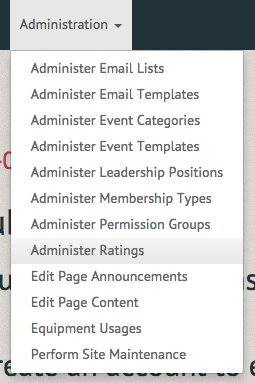
The Manage Ratings page displays the ratings currently in the system (listed by Name, Activity, Rating Type and Equipment), along with the options to "Create Rating" and "Manage Rating Types" in the top righthand corner of the page.
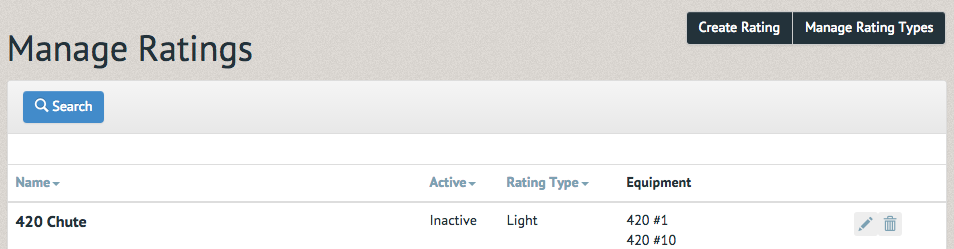
The Create Rating page allows you to create an event by Name, Rating Type and Equipment. Rating types can correspond to situational conditions (ex: light wind=light rating, heavy wind=heavy rating), or position (ex: crew on a boat=crew rating, skipper on a boat= skipper rating).
Selecting the Active check box allows you to list the rating as available for assignment (Note: If a rating is no longer offered, make it inactive here. This effectively hides it and preserves its history for reporting purposes, while deleting will remove all historical info). The "List Rating" options takes you back to the Manage Ratings page and "Manage Rating Types" option brings you to a page for creating and updating Manage Rating Types.
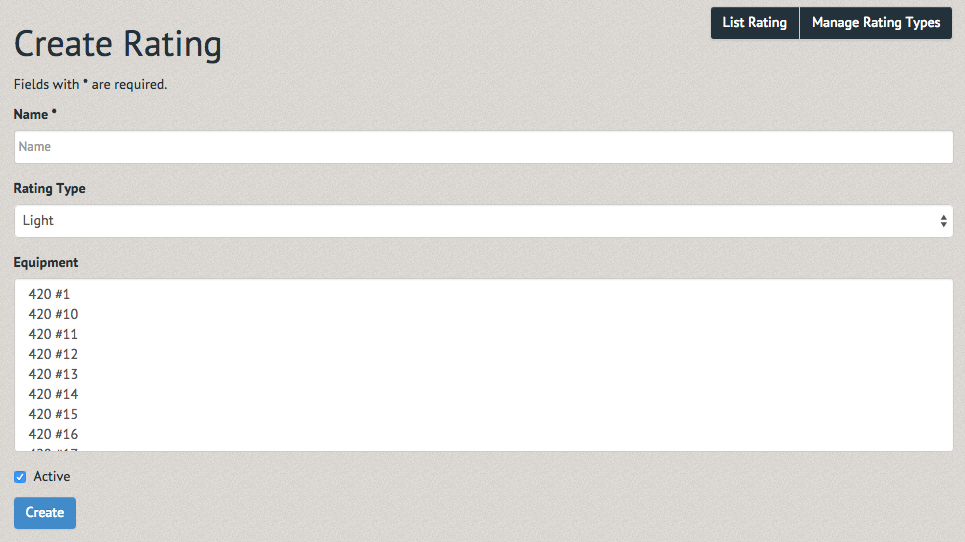
Once the Rating has been created, a green bordered notification will inform you of your success.

To update a rating, select the pencil icon on the right-hand side of the rating's listing.

The Update Rating page allows you to rename the rating, change its type and select alternate equipment. The Equipment list-box is especially important as it allows you to select which equipment the rating grants its holding users permission to reserve or checkout. The rating can also be changed from active to inactive.
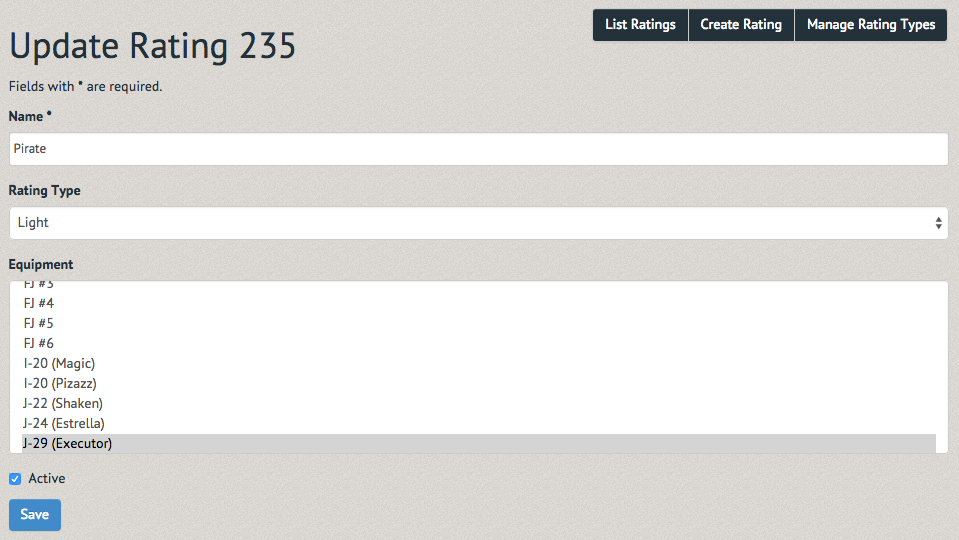
Once the Rating has been updated, a green bordered notification will inform you of your success.

To delete a rating, select the Trash icon on the right-hand side of the rating's listing.

A pop up window will prompt you for confirmation of the deletion. Upon selecting delete the rating will disappear from the list.